The Inspect window allows you to access information about a selected symbol or value.

Summary
In Visual LISP, click View  Inspect. In the Inspect dialog box, Object box, enter the name of an AutoLISP function or expression, variable, or data value such as a string or list. Click OK.
Inspect. In the Inspect dialog box, Object box, enter the name of an AutoLISP function or expression, variable, or data value such as a string or list. Click OK.
List of Options
- Object Line
- Displays the symbol, expression, or data value that is being inspected.
If you entered the name of a function, the memory pointer for the subroutine is what is inspected. If an expression or variable name was entered, you will see the actual data value here.
- Elements List
- Displays the data values associated with the symbol or data that is shown in the Object line.
The elements listed depends on the type of symbol or data that is being inspected. Each element list is shown as a pair: name and content. The name is enclosed in brackets. Square brackets ([]) denote that you can modify the item by issuing a Modify command from the shortcut menu associated with the item, and curly brackets ({}) indicate that you cannot modify the item.
For example, if the data is a string or list, the string or list is broken down into individual elements such as a character or numeric value. Double-clicking an element line allows you to further inspect the element in a new Inspect window, such as you can learn if a number is a Real or Integer, or what the ASCII value of a string character is.
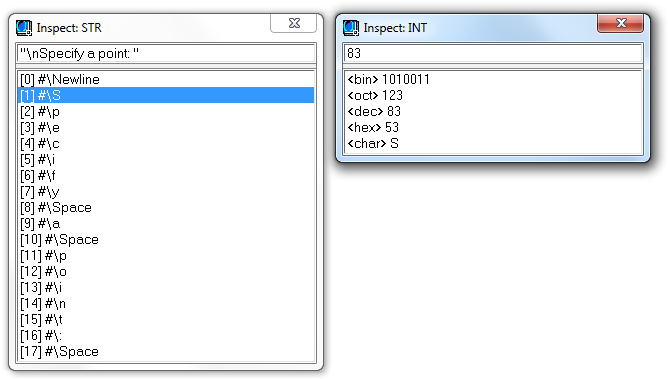
Up to 50 element lines are displayed at a time in the Inspect window. If there are more than 50 elements to be shown, Inspect displays the elements in a series of pages. When you scroll to the bottom of the Inspect window and there are more entries remaining to be displayed, the bottom of the list contains a ">>>[Next page]" element line.
You can navigate the pages of the Element list by double-clicking:
- ">>> [Next page]" – Takes you to the next page of elements.
- "<<<[Previous page]" – Takes you to the previous page of elements.
- "<<<[First page]" – Returns you to the first page of elements.