Sets the tessellation defaults for primitive mesh objects.
MESHPRIMITIVEOPTIONS (Command) Find
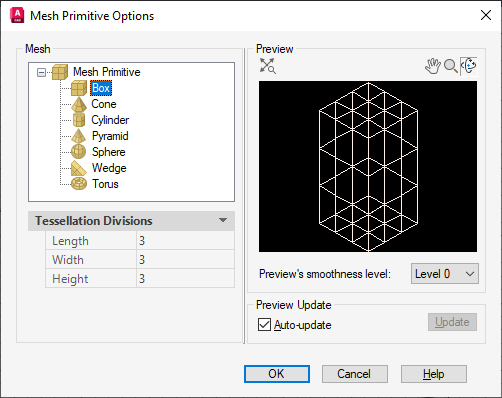
The defaults you set in the Mesh Primitive Options dialog box control the appearance of new mesh primitive objects. Mesh primitives include boxes, cones, pyramids, cylinders, spheres, wedges, and tori.
This dialog box is also available from the Options and Mesh Tessellation Options dialog boxes.
List of Options
The following options are displayed.
Mesh
Specifies the initial mesh density for each type of mesh primitive by specifying the number of divisions per side.
- Mesh Primitive
-
Specifies a mesh primitive to modify. Select a primitive type (such as Box or Cone) to display its settings under Tessellation Divisions.
- Tessellation Divisions
-
For each selected mesh primitive type, sets the default number of divisions for each side.
Enter a new value to reset the number of divisions for new mesh primitives.
-
Box
Length. Sets the number of divisions for the length of a mesh box along the X axis. (DIVMESHBOXLENGTH system variable)
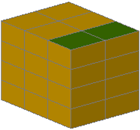
Width. Sets the number of divisions for the width of a mesh box along the Y axis. (DIVMESHBOXWIDTH system variable)

Height. Sets the number of divisions for the height of a mesh box along the Z axis. (DIVMESHBOXHEIGHT system variable)
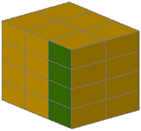
-
Cone
Axis. Sets the number of divisions around the perimeter of the mesh cone base. (DIVMESHCONEAXIS system variable)

Height. Sets the number of divisions between the base and the point or top of the mesh cone. (DIVMESHCONEHEIGHT system variable)
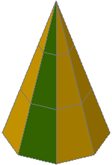
Base. Sets the number of divisions between the perimeter and the center point of the mesh cone base. (DIVMESHCONEBASE system variable)
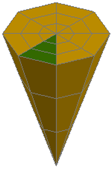
-
Cylinder
Axis. Sets the number of divisions around the perimeter of the mesh cylinder base. (DIVMESHCYLAXIS system variable)

Height. Sets the number of divisions between the base and the top of the mesh cylinder. (DIVMESHCYLHEIGHT system variable)

Base. Sets the number of divisions between the perimeter and the center point of the mesh cylinder base. (DIVMESHCYLBASE system variable)
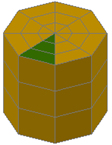
-
Pyramid
Length. Sets the number of divisions for the sides of the mesh pyramid base. (DIVMESHPYRLENGTH system variable)

Height. Sets the number of divisions between the base and the top of the mesh pyramid. (DIVMESHPYRHEIGHT system variable)
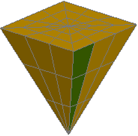
Base. Sets the number of divisions between the perimeter and the center point of the mesh pyramid base. (DIVMESHPYRBASE system variable)
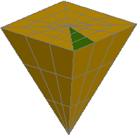
-
Sphere
Axis. Sets the number of radial divisions around the axis endpoint of the mesh sphere. (DIVMESHSPHEREAXIS system variable)
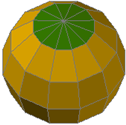
Height. Sets the number of divisions between the two axis endpoints of the mesh sphere. (DIVMESHSPHEREHEIGHT)
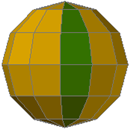
-
Wedge
Length. Sets the number of divisions for the length of a mesh wedge along the X axis. (DIVMESHWEDGELENGTH system variable)

Width. Sets the number of divisions for the width of the mesh wedge along the Y axis. (DIVMESHWEDGEWIDTH system variable)
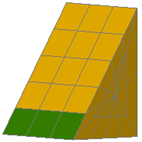
Height. Sets the number of divisions for the height of the mesh wedge along the Z axis. (DIVMESHWEDGEHEIGHT system variable)

Slope. Sets the number of divisions in the slope that extends from the apex of the wedge to the edge of the base. (DIVMESHWEDGESLOPE system variable)
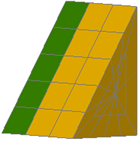
Base. Sets the number of divisions between the midpoint of the perimeter of the triangular side of the mesh wedge. (DIVMESHWEDGEBASE system variable)
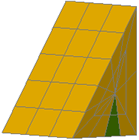
-
Torus
Radius. Sets the number of divisions around the circumference of the profile that forms the tube of the torus. (DIVMESHTORUSSECTION system variable)
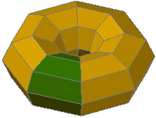
Sweep Path. Sets the number of divisions around the circumference of the path that is swept by the profile. (DIVMESHTORUSPATH system variable)
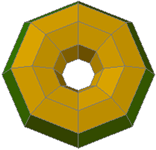
-
Box
Preview
Displays different views of the changes you make.
- Zoom Extents button
-
Sets the preview display so that the image fits entirely within the Preview window.
- Pan button
-
Moves the image horizontally and vertically within the Preview window. You can also pan by holding down the scroll wheel of your mouse as you move the mouse.
- Zoom button
-
Changes the magnification of the Preview image. When the button is selected, hold the left mouse button and drag upwards to zoom in or downwards to zoom out.
You can also roll the mouse scroll wheel to zoom in or out at any time.
- Orbit button
-
Rotates the preview image within the Preview window as you drag the image with the mouse.
- Preview window
-
Displays a wireframe example of the Tessellation Divisions settings.
You can change the visual style of the preview by using the shortcut menu to select such options as Hidden, Wireframe, Conceptual, Realistic, Shades of Gray, Sketchy, X-ray, Shaded with Edges, and Shaded.
- Preview’s Smoothness Level
-
Changes the preview image to reflect a specific level of smoothness you specify.
Changing this value does not affect the default level of smoothness for new primitive meshes.
- Preview Shortcut Menu
-
Displays the following options on a shortcut menu when you right-click the preview image:
- Zoom Extents. Sets the preview display so that the image fits entirely within the Preview window.
- Pan. Moves the image horizontally and vertically within the Preview window.
- Zoom. Changes the magnification of the Preview image.
- Visual Styles. Sets the preview display in the dialog box to reflect the selected visual style.
Preview Update
Sets how often the preview image is updated.
- Auto-update
-
Sets whether the preview image is automatically updated as you modify the options.
If you clear this check box, you can update the preview by using the Update button.
- Update
-
Updates the preview image to show any changes you have made. This button is not available when Auto-update is selected.