Define a multi-level terminal by selecting an appropriate catalog value.
Multi-level terminals
- In the Project Manager, Project Drawing List, double-click AEGS02.dwg.
- Click


 . Find
. Find
- Select the round terminal on rung 217. The Insert/Edit Terminal Symbol dialog box displays, where you can annotate the terminal properties and associations.
- In the Insert/Edit Terminal Symbol dialog box, Project List section, select Tag Strip TB.
- Enter Location: MCAB5 and
Number: 10.
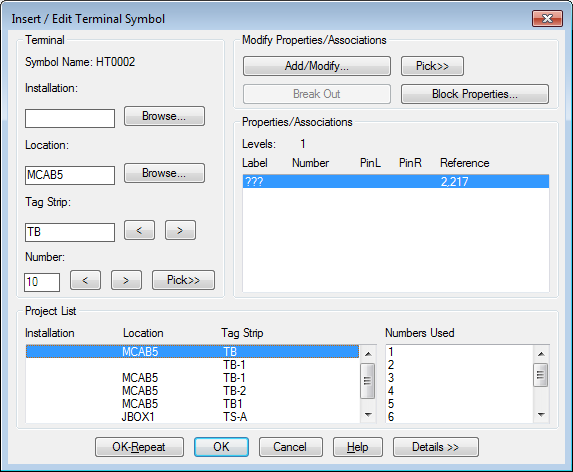
- Click Details >>.
- In the Catalog Data section, click Catalog Lookup.
- On the Catalog Browser dialog box, enter the search string SIEMENS MULTI-LEVEL 20AMPS.
- Click
 .
.
- Select part 8WA1 011-3JF16 and click OK.
The Manufacturer and Catalog information for the selected part displays in the Catalog Data section of the Insert/Edit Terminal Symbol dialog box.
- On the Insert/Edit Terminal Symbol dialog box, click OK.
- Click


 . Find
. Find
- Select the middle terminal between rungs 217 and 218. The Insert/Edit Terminal Symbol dialog box displays.
- In the Insert/Edit Terminal Symbol dialog box, Project List section, select Tag Strip TB.
- Enter Location: MCAB5 and Number: 11.