The Toolspace window is an integral component in the user interface for accessing commands, styles, and data. Use it to access the Prospector, Settings, Survey, and Toolbox tabs. Right click each collection or item on these tabs to access commands.
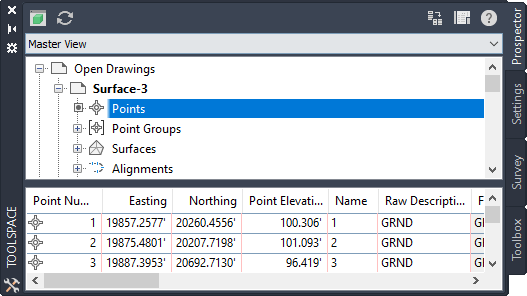
Use the Prospector tab to manage design objects, data shortcuts, and Vault projects.
Use the Settings tab to manage object settings, styles, and other drawing items, such as point file formats, description key sets, and grading criteria sets.
Use the Survey tab to manage survey projects, data, and settings.
Use the Toolbox tab to access reports and subscription extensions, and to add custom tools.
Functions Shared by the Toolspace Tabs
The Toolspace tabs have several controls in common, including a tree structure, context menus, and object icons.
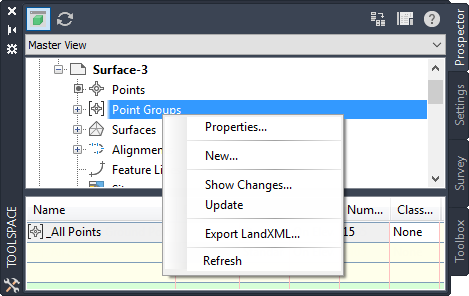
Tree Structure
The Toolspace trees display items in a hierarchical structure. Any item that can contain other items below it in the tree is a collection. The symbol displayed at the tree node, to the far left of each collection name, gives you information about the display of the items in the collection:
|
Symbol |
Meaning and Possible Action |
|---|---|
|
|
The collection contains items that are not displayed. Click
|
|
|
The items contained in the collection are displayed. Click
|
|
|
The collection contains items that cannot be displayed in the tree. Click the collection name to list the items in a Toolspace item view. For more information, see About the Toolspace Item View. |
|
|
The collection’s data needs to be refreshed. Right-click the collection and click . |
|
|
The item is a reference to an item located elsewhere in the tree. Double-click the reference to navigate to the actual item. For example, this icon appears next to a drawing in the Projects node when that project drawing is open. You can then double-click the icon to move to that drawing in the Open Drawings node in the Prospector tree. |
|
|
The collection contains no items. |
Context Menus
Display a context menu for any collection or item in the tree by right-clicking the item. The menu contains commands that apply to the item you selected in the tree.
Icons
A row of icons appears at the top of each Toolspace tab. For more information about these, see About the Prospector Tab Icons, About the Settings Tab Icons, About the Survey Tab Icons, and About the Toolbox Tab Icons.
Tree View
Use the drop-down list above the tree to control which items are displayed in the tree.

Item Views
When you select items in the tree, additional information may be displayed in an item view, which is shown in a pane next to or beneath the main tree. You can adjust the size of the item view by moving the bar that separates the item view from the tree.
An item view is one of the following, depending on the item selected:
- List view. Displays information in a list or table. In some cases, this information can be edited.
- Graphical view. Displays an image of the item.
For more information, see About the Toolspace Item View.
Copying Items in the Toolspace Trees
You can copy some items in the Toolspace trees by dragging them to another drawing or collection.