Use the Workflow Designer to edit or create workflows.
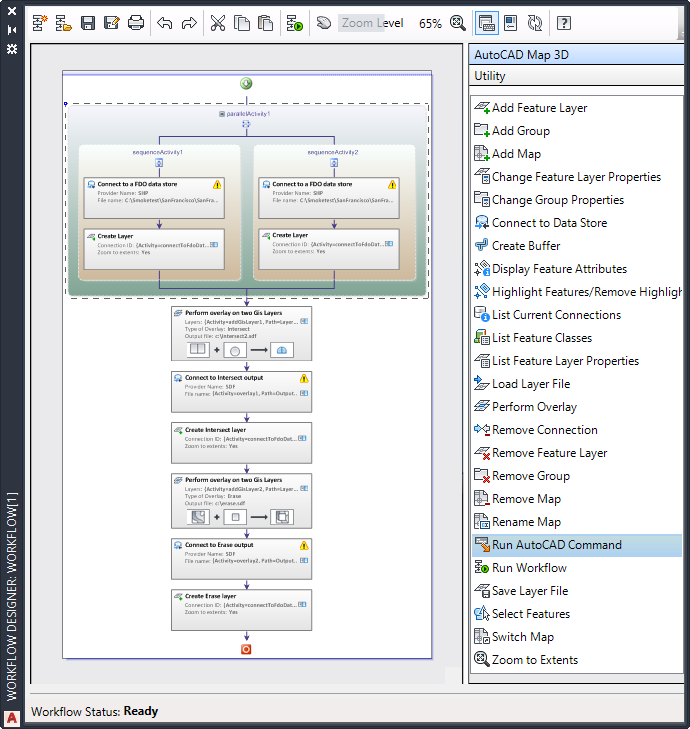
Activities in the workflow appear as a diagram in the Workflow Designer.
Utility and AutoCAD Map 3D Toolset Activities
The Activity panel on the right side of the Workflow Designer contains two categories of activities. AutoCAD Map 3D toolset activities are specific to AutoCAD Map 3D toolset (including an activity that runs AutoCAD commands).
Utility activities are generic, and are based on C# syntax. They include the following types of activities:
- Directory commands (such as listing the contents of a folder)
- Logical commands (such as If/Else and For Each)
- Workflow structure commands (such as Parallel, Sequence, and Prompt User).
For information about the available activities, see Workflow Activity Input dialog boxes.
Parallel and Sequence Activities
In a workflow, parallel activities are independent of one another. For example, when connecting to two data stores, parallel connections ensure that the second connection executes even if the first one fails.
A sequence activity depends on previous activities. For example, within the parallel activity at the top of the overlay workflow are two sets of sequence activities. Each one connects to a particular data store and then creates a layer for that data store. If the connection fails, the layer cannot be created.
Setting Activity Parameters
Each workflow activity has a set of parameters. Optionally, you can set default parameters and specify that the workflow display a prompt at run-time. The person running the workflow can then substitute other values. For example, you can set default data stores for an overlay, but allow others to substitute different data stores when they run the workflow.
Some parameters are required. For example, a Connect To Data Store activity requires the name of the provider and the location of the data store to connect to. Some parameters are optional, for example, the Display Name for the activity. All optional parameters have default values you can change.
Binding Parameters
Often, a sequence activity is bound to a preceding activity. When you bind an activity, you set its parameter to be the result of a previous activity. For example, you can use the output of an activity that creates a layer as the source layer for a subsequent overlay operation.
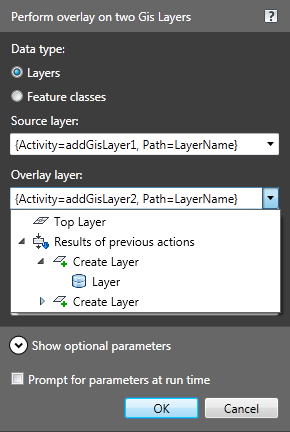
Bind the parameter for an activity to a property from a previous activity.
Adding Activities to Workflows
If you can write simple code in a .NET-compliant language, you can add activities to the Workflow Designer. Workflow activities perform predetermined functions based on predetermined sets of inputs.
Build your activities in a .NET class library (a .dll file). Place this .dll file in the \Program Files\AutoCAD Map 3D 2023\PlugIns\Workflow\Activities folder and restart AutoCAD Map 3D toolset. The activities then appear in the Workflow Designer.