Transitions create interpolation from one clip to the next. They make the animation flow smoothly between clips, rather than jerk suddenly at the start of the next clip.
To create a transition between multiple clips:
- Assemble clips on a track.
- Position the clips along the track, spacing them apart at the intervals you want.
- Select the clips on the track, right-click and select
Create Transition from the
Time Editor Clip contextual menu. The empty space between the clips on the track is filled by a grey bar to show that the clips are joined with a Transition.

To delete a transition, right-click the clips that surrounded by the transition and select
Reset Transition from the
Clip contextual menu.
Note: If you have
Keep Transitions mode turned on, the Transition between any clips that have been reset will continue to be created. See
Keep Transitions, below.
You can use ghosting to preview the transitions. See Previewing animation with Time Editor Ghosts.
Keep Transitions
You can rearrange clips joined together without breaking the Transition by activating
Keep Transitions
 mode in the
Time Editor toolbar.
mode in the
Time Editor toolbar.
Keep Transitions mode lets you maintain the overall timing of the animation while reorganizing clips on a track.

Crossfades in the Time Editor
A crossfade is when one clip disappears as the next clip's animation appears, creating a gradual fade from one clip to the next. You can create crossfades
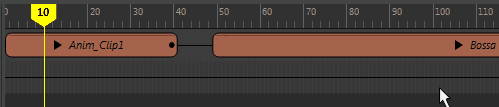
To crossfade a clip
Drag a clip over another clip so they overlap. The more they overlap, the longer the crossfade.
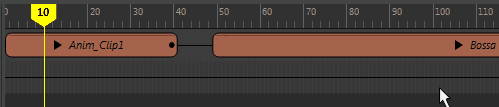
Cuts in the Time Editor
Cuts are the most common way to transition from one action to another, where separate clips follow each other in time, creating an instant change from one clip to the next.
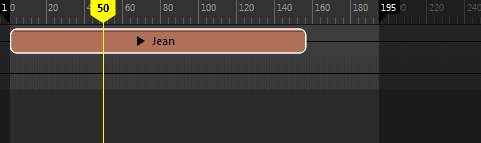
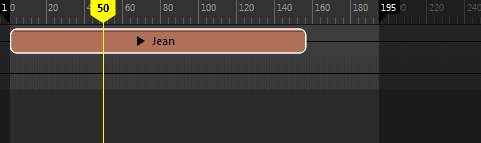
- To cut a clip in two:
- Select the clip.
- Move the Time Editor Current Time Marker to the place you want to cut the clip.
- Select
from the
Time Editor menu bar. (You can also select the
 in the
Time Editor toolbar or press
1.)
in the
Time Editor toolbar or press
1.)
- Move the clip next to the clip to which you want to transition. This creates a sudden jump between clips. To smooth out this jump, see Crossfade or Transition, below.