Rotating an object or component changes its orientation. Rotation happens around the pivot of the object. If you have multiple objects selected, they rotate according to their common pivot point, which is the last object added to the selection (the key object). For components, the pivot point is located at the center of all selected components.
To rotate objects or components
- Select one or more objects or components.
- Click the
Rotate Tool icon
 in the
Tool Box or press E.
in the
Tool Box or press E.
If you want to first change the settings for the Rotate Tool, double-click its icon to display its options in the Tool Settings panel.
- Use the Rotate manipulator in these ways to rotate the selected objects:
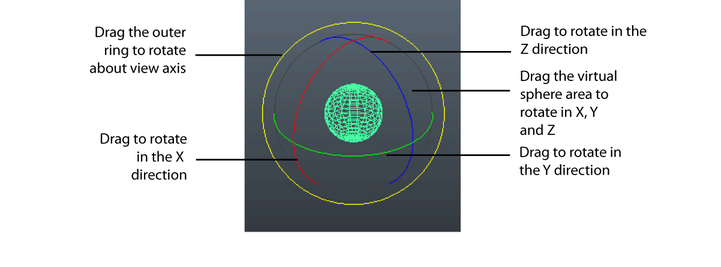
- Drag the rings to rotate around the different axes.
- Drag the light blue outer ring to rotate in screen space to face the camera. The axis of rotation changes depending on the camera angle.
- Drag in the grey area between the rings to rotate freely around any axis.
Note: Free Rotate in the Rotate Tool settings must be turned on (the default) to do this.
Tip: Hold down the E key and click the object to show the marking menu for the
Rotate Tool. The menu contains the same options that are available in the Tool Settings for the
Rotate Tool.
You can also rotate objects or components with the Combined Move/Rotate/Scale manipulator.
To rotate with precise values, see Move, rotate, and scale using precise values