Moving, also known as translation, changes an object's or component's position in space. Movement happens in relation to the pivot of the object. If you have multiple objects selected, they move according to their common pivot point, which is the last object added to the selection (the key object). For components, the pivot point is located at the center of all selected components.
To move objects or components
- Select one or more objects or components.
- Click the
Move Tool icon
 in the
Tool Box or press W.
in the
Tool Box or press W.
If you want to first change the settings for the Move Tool, double-click its icon to display its options in the Tool Settings panel.
- Use the Move manipulator in these ways to change the position of the selected objects:
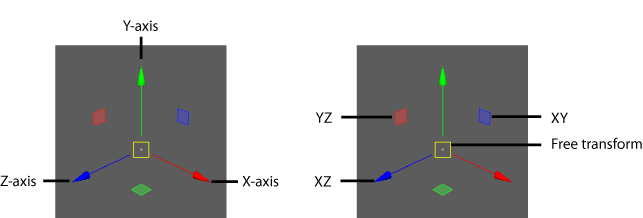
- Drag the center handle to move freely around in the view.
- Drag an arrow to move along that axis.
- Drag a plane handle to move along the two axes of that plane. For example, drag the green plane handle to move along the XZ plane.
- Click an arrow or plane handle to make it active (yellow), then middle-drag anywhere in the view to move along that axis or plane.
- Ctrl + click an arrow to activate its corresponding plane handle.
- Without any part of the manipulator selected, Shift + middle-drag to move in the direction you're dragging in the view.
Tip: Hold down the W key and click on the object to show the marking menu for the
Move Tool. The menu contains the same options that are available in the Tool Settings for the
Move Tool.
You can also move objects or components with the Combined Move/Rotate/Scale manipulator.
To move with precise values, see Move, rotate, and scale using precise values