- All
- Selects all objects or components in the scene based on the current selection mode. When in object mode, all objects are selected. When in component mode, all components are selected. See also
Select objects or components.
Hotkey: Ctrl+Shift+A.
- All by Type
- The items in this submenu select every object of a certain type in the scene.
- Deselect All
- Cancels your selection and unhighlights all the selected objects in one operation.
Hotkey: Alt + D.
- Hierarchy
- Selects all parent and child objects of the current selection (all nodes under the currently selected node in the scene hierarchy).
See also Scene hierarchy.
- Inverse
- Selects all unselected objects, and deselects all selected objects.
Hotkey: Ctrl + Shift + I.
- Similar
- When in component mode,
Select Similar selects polygonal components (vertices, edges, and faces) of a similar type to the current selection. When in object mode, this option selects other objects of the same node type in the scene.
Select Similar is useful when modeling non-organic objects that have many similar face angles and areas.
The Similarity Tolerance option controls how similar components must be to those in the current selection in order to be selected. Select Similar evaluates each component based on its shape/orientation in relation to its neighbors. The value is set to 0.001 by default. A higher Similarity Tolerance setting selects more components.
Note: Similarity Tolerance only applies to component selections. - Grow
-
Expands the region of the currently selected components outwards in all directions from the currently selected component on the polygonal mesh. The expanded selection is a boundary type selection that is dependent on the components in the original selection.
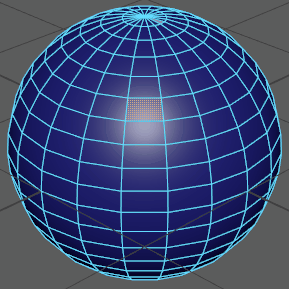
For example, if you have a polygon mesh comprised of four-sided polygons (quads) with one interior vertex selected and then choose Select > Grow, the eight vertices that immediately surround the selected vertex are selected on the mesh (as these vertices form a boundary around the selected vertex). As you continue to grow a polygon selection the region of selection expands outwards.
Hotkey: Shift + . (period)
Note: The Grow command is incrementally undoable. For example, if you grow a region multiple times, each command is undoable.Tip: Many of the polygon selection features are available from the context-sensitive polygon marking menu when you Ctrl + right-click a selected polygon component.See also Grow, shrink, or change the selected region of CVs or polygon components.
- Shrink
-
Shrinks the region of the currently selected components inwards in all directions from the currently selected component on the polygonal mesh. The characteristics of the reduced selection region/boundary is dependent on the components in the original selection.
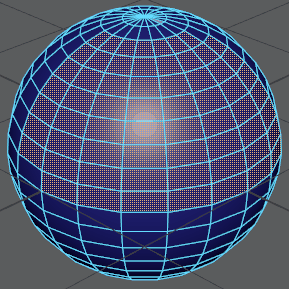
For example, if you have a polygon mesh comprised of four-sided polygons (quads) with nine interior vertices selected, in the shape of a square grid, and then choose Select > Shrink, the eight vertices that form the boundary on the selection become unselected on the mesh, leaving a single vertex selected. If you continue to shrink the selection, eventually nothing is selected.
Note: The Shrink command is incrementally undoable. For example, if you shrink a region multiple times, each command is undoable. - Quick Select Sets
- The items in this submenu correspond to the quick selection sets you create with
Create > Sets > Quick Select Set. Use this menu to quickly switch between common selections.
See also Save and re-use a selection.
Type
- Object/Component
- Toggles the selection mode between objects and components. This feature can also be selected pressing the F8 hotkey.
See also Select polygon components.
Polygons
- Components
- Options in this submenu lets you activate a component selection mode:
Vertex (F9),
Edge (F10),
Face (F11),
Vertex Face (Alt+F9),
UV (F12), or
UV Shell.
Multi-Component mode (F7) lets you select vertices, edges, and faces without changing between selection modes.
You can also activate component selection modes in the Modeling Toolkit. See Select components with the Modeling Toolkit selection modes.
- Contiguous Edges
- Expands your selection to adjacent edges.
Choose Select > Contiguous Edges >
 to set the
Select Contiguous Edges Options.
to set the
Select Contiguous Edges Options.
- Shortest Edge Path Tool
- You can easily select a path of edges between two or more vertices on a surface mesh using the
Shortest Edge Path Tool. The
Shortest Edge Path Tool determines the most direct path between any two selection points and selects the polygon edges in between.
The Shortest Edge Path Tool is particularly well suited to selecting a long and possibly winding path of edges on a surface mesh when you need to subsequently perform a Cut UV Edges operation when Unfolding UV shells.
- Convert Selection
- Changes the selected components to a different component type. For example, if you have a polygon mesh comprised of four-sided polygons (quads) with several vertices selected and then choose Select > Convert Selection > To Faces, any faces that are associated with the selected vertices are selected. See Convert Selection Options for more information.
- Use Constraints
- Lets you select polygons based on a user-configured constraint filter.
Choose Select > Use Constraints >
 to set the
Use Constraints Options.
to set the
Use Constraints Options.
NURBS Curves
- Components
-
- Control Vertex — Lets you select control vertices (CVs) on the selected NURBS curve or surface.
- Curve point — Lets you select points on the selected NURBS curve.
- Edit point — Lets you select edit points on the selected NURBS curve.
- Hull — Lets you select hulls on the selected NURBS curve or surface.
- All CVs
- Selects all CVs on the selected curves.
Note: You can also Ctrl+right-click and select To CVs.
- First CV
- Selects the first CV on the selected curve.
Note: You can also Ctrl+right-click and select To First CV.
- Last CV
- Selects the last CV on the selected curve.
Note: You can also Ctrl+right-click and select To Last CV.
- Cluster Curve
- Creates a cluster for CV on the curve.
Note: You can also Ctrl+right-click and select Cluster.
NURBS Surfaces
- Components
-
- Control Vertex — Lets you select control vertices (CVs) on the selected NURBS curve or surface.
- Hull — Lets you select hulls on the selected NURBS curve or surface.
- Isoparm — Lets you select isoparms on the selected NURBS surface.
- Surface Patch — Lets you select patches on the selected NURBS surface.
- Surface Point — Lets you select points on the selected NURBS surface.
- Surface UV — Lets you select UVs on the selected NURBS surface.
- CV Selection Boundary
- Keeps the outer CVs you have selected and deselect the inner CVs.
- Surface Border
- Selects CVs along the surface borders. The borders are defined by U and V values. By default, this operation selects CVs along all borders. In the options window for this operation, you can choose which border CVs you want to select: First U, Last U, First V, or Last V.