You can create a Ptex-based map to mask out areas of the mesh that you do not want splines to appear. In this example, a mask is created to define the character's hairline.
- In the XGen toolbar, clear the preview and turn off Update Preview Automatically.
Click the Primitives tab.
In the Generator Attributes section, click
 beside Mask then select Create Map from the menu that appears.
beside Mask then select Create Map from the menu that appears. - In the Create Map window, type a name for the map such as mask_Hairline.
- Set the following:
- Map Resolution to 30.
This sets the number of texels per-face for the Ptex map.
- Start Color to Black
This sets the map value to 0, which masks out the mesh surface so no splines generate. When painting on the mesh, you use white. This sets the painted areas to 1, which generates splines on the surface.
- Map Resolution to 30.
- In the Tool Settings window, set the following:
- Beside Artisan, select a brush.
- In the Color section, click the color swatch and select white.
- In the Paint Operations sections, set Blend mode to Default.
- In the Stroke section, turn on Reflection.
- In the Stylus Pressure section, turn off Stylus Pressure.
Note: If the 3D Paint Tool window does not appear, click this icon in the Tool Box to open it.
in the Tool Box to open it. - Use the 3D Paint Tool to paint the areas of the scalp that you want hair to appear.
- Click this
 icon to save the Ptex map.
icon to save the Ptex map. - Preview the Description.
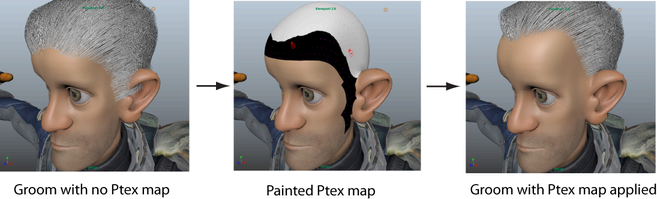
You can modify the map by clicking this
 icon beside Mask, paint on the mesh, and then click
icon beside Mask, paint on the mesh, and then click  to save your changes.
to save your changes.