
To toggle the display of the In-View Editors, select .
Lets you adjust attributes directly in your scene instead of opening the Channel Box or Attribute Editor.
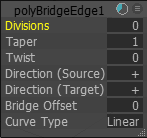
All of the attributes in the Channel Box can be adjusted in the In-View Editor. Locking an attribute in the Channel Box also locks it in the In-View Editor.
| To... | Do this |
|---|---|
|
Move the editor window |
Drag the window anywhere in the scene. |
|
Resize the editor window |
Drag the bottom right corner of the window. |
|
Show or hide attributes |
Click
|
|
Adjust attribute values |
Select an attribute and middle-drag in the In-View Editor window or scene. |
|
Speed up or slow down attribute change during dragging |
Click
 . This is linked to the same setting in the
Channel Box. . This is linked to the same setting in the
Channel Box.
Note: You can also hold Ctrl, Ctrl + Shift, or Shift while dragging attribute names to temporarily slow down or speed up the attribute change without actually changing this setting.
|
|
Reset, remove, or reorder attributes |
Right-click an attribute in the In-View Editor window and select an option from the pop-up menu. |
|
Cycle through the attributes |
Use the following hotkeys to cycle through the list of attributes:
|
 and select or deselect attributes from the pop-up menu.
and select or deselect attributes from the pop-up menu.
