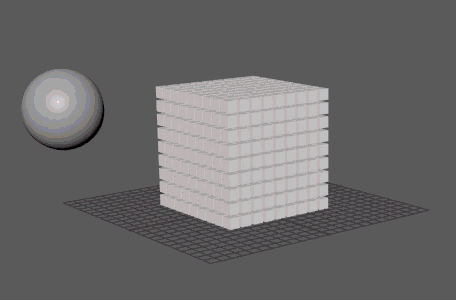
Applies dynamic forces (using
Bullet) to the MASH network including (but not limited to) gravity, friction, collision. You can interact with the simulation in realtime by adjusting its attributes during playback.
Note: To collide with objects outside the MASH network, those objects must be added to the
BulletSolver node's
External Colliders list.
Note: Avoid adding animated objects (i.e. deforming) to dynamic MASH networks. MASH will only consider their starting position / shape as the collision shape, meaning collisions after frame 1 will appear incorrect.
MASH Objects
- Collision Shape
- Determines the shape of the collision box around each object. Options include:
- Automatic: Automatically choose the most appropriate collision shape out of box, convex hull, or concave mesh on a per point basis.
- Box: A simple cube. Provides the best performance.
- Sphere: Encompasses the objects in a ball. Slower than box.
- Capsule: Encompasses objects in a cylinder with rounded ends.
- Convex hull: Encompasses the objects by building a hull of edges around them. Can roughly approximate round shapes.
- Cylinder: Encompasses objects in a cylinder with flat ends.
- Mesh: Encompasses the objects in mesh copies of the actual geometry. This is the most accurate collision shape, but it can perform slowly.
- Auto fit
- Automatically scales the collision shape to each object.
- Collision Shape Scale
- Allows you to increase or decrease the size of the Collision Shape. Scaling larger may cause objects to collide before their geometry intersects, while scaling smaller may cause objects to interpenetrate before a collision registers.
- Collision Shape Length
- Allows you to increase or decrease the cylinder length when Collision Shape is set to capsule or cylinder.
Physical Properties
- Friction
- Sets the surface resistance of the object.
- Rolling Friction
- Sets the resistance of an object as it rolls.
- Damping
- Dampens an object's linear velocity. Increase this to slow down motion.
- Rolling Damping
- Dampens an object's rolling friction. Increase to stop objects from rolling sooner.
- Bounce
- Sets the speed at which the objects return to their original state.
- Use Mass as Density
- Calculates the volume of each MASH point and then converts the Mass attribute to a Density value (mass per unit volume, or Mass / Volume). Enable this if you want larger objects to have more mass.
- Mass
- Sets each object's mass for simulation calculations.
- Collision Jitter
- Adds a random amount of impulse when objects collide, simulating the effect that small object imperfections can have on colliding bodies.
Velocity
- Maximum Translational
- The maximum units per second the objects are allowed to move at.
- Maximum Rotationalional
- The maximum units per second objects are allowed to rotate at.
- Initial Translational
- Sets an initial velocity for the objects at the simulation's start state.
- Initial Rotational
- Sets an initial rotational velocity (spin) for the objects at the simulation's start state.
MASH Bias
- Position Strength
- Influences the simulation so that object positions adhere more closely to the original MASH network.
- Rotational Strength
- Influences the simulation so that object rotations adhere more closely to the original MASH network.
Sleeping
These options determine when dynamic mash objects become active or inactive. This is important for removing unnecessary calculations on objects that have come to rest, or to prevent those objects from jittering in place.
- Initially Sleeping
- Starts objects in an inactive state, until another object collides with them. For more information on setting up collisions, see the BulletSolver node's External Colliders.
- Position Velocity Threshold
- Determines the positional velocity at which object movement becomes inactive.
- Rotational Velocity Threshold
- Determines the rotational velocity at which object spin becomes inactive.
- Initial State
- Click the + button to sets the current frame as the simulation's start state. This adds an initial state node to the MASH network. You can refresh the frame used as the Initial State by pressing the refresh button, as well as toggle the Initial State with the button on the right.
Per Point Attributes
- Per Point Adjustments
- Allows you to add variability to specific attribute channels on a per point basis via a MASH Channel Randomizer node. Right-click an empty part of the field to create a new randomizer, or right-click an existing entry and choose Break Connection to remove it.
Constraints
Allows you to constrain points to each other in various ways via a MASH Constraint node. Right-click an empty part of the field to create a new randomizer, or right-click an existing entry and choose Break Connection to remove it.
Contacts
- Emit From Collisions
- Creates stationary points where objects collide (with both each other and the ground). Point locations are stored in the BulletSolver's Output Collision Points attribute and can be used as input points for other MASH networks.
- Collision Distance Threshold
- Determines the distance around an object at which a collision is registered.
- Ignore Invisible Objects
- Sets points to ignore the effects of collisions with hidden objects.
Interaction Masks
This allows you to customize the collision behavior of specific points or ranges of points (via their IDs).
- Contact Mask Layers
- Specifies the layers that will not generate points when Emit From Collisions is enabled.
- Collision Group Layers
- Specifies the layers that the MASH network belongs to.
- Collision Mask Layers
- Specifies the layers that the MASH network can collide with.