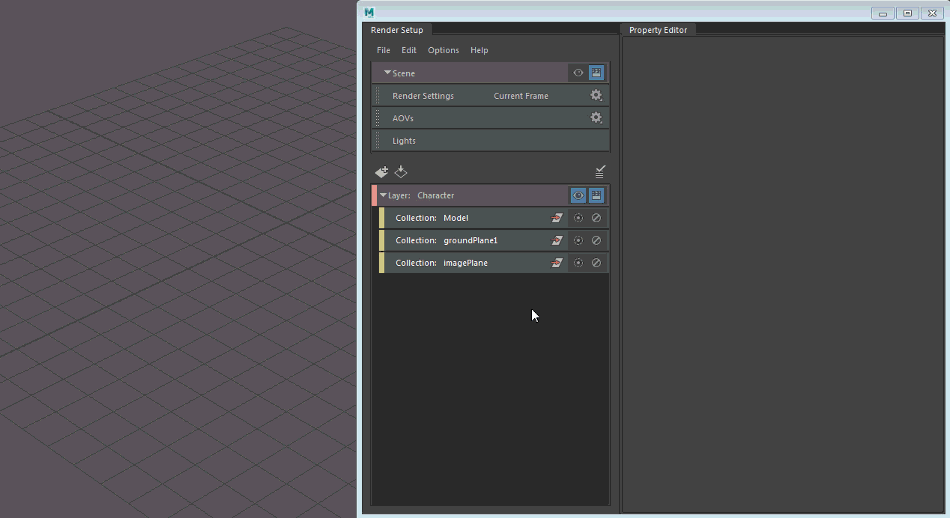- Double-click the Render Settings tab to open the Render Settings window.
- Double-click the AOVs tab to open the Render Settings window with the AOVs settings displayed.
- Double-click the Lights tab to open the Light Editor.

You can also open the Render Settings and AOVs settings via the Preferences menu in the Render Setup editor.
If you open the Render Settings while you are viewing the scene layer, the scene Render Settings are shown. If you are viewing any of the layers; for example, layer1, then the Render Settings for layer1 are shown. The same applies for AOVs and Lights.
The same also applies if you open the Render Settings and AOVs settings via the Preferences menu in the Render Setup editor.
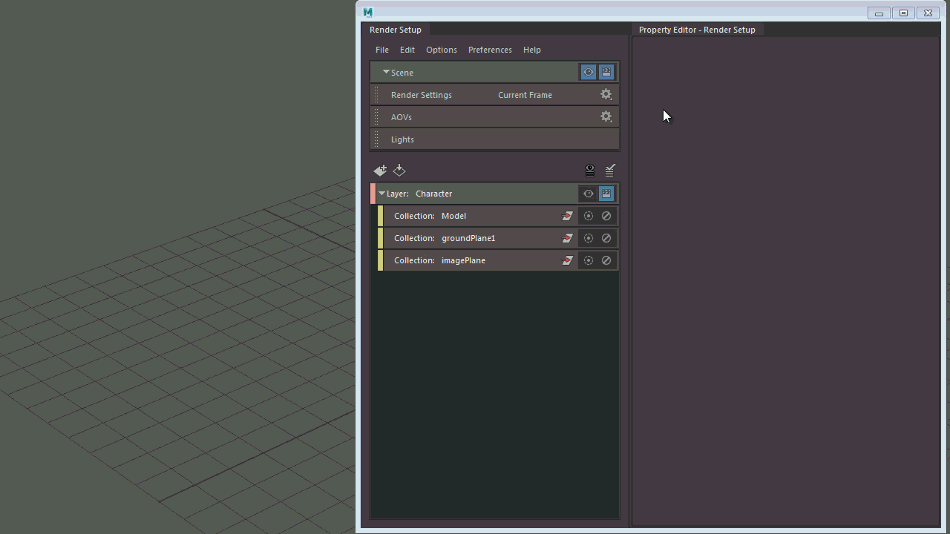
Create overrides
These editors enable you to create Render Settings, AOVs, or light overrides. Examples are shown below.
This example demonstrates how to create Render Settings overrides. A Render Settings collection is automatically created in your render layer, along with the corresponding overrides.
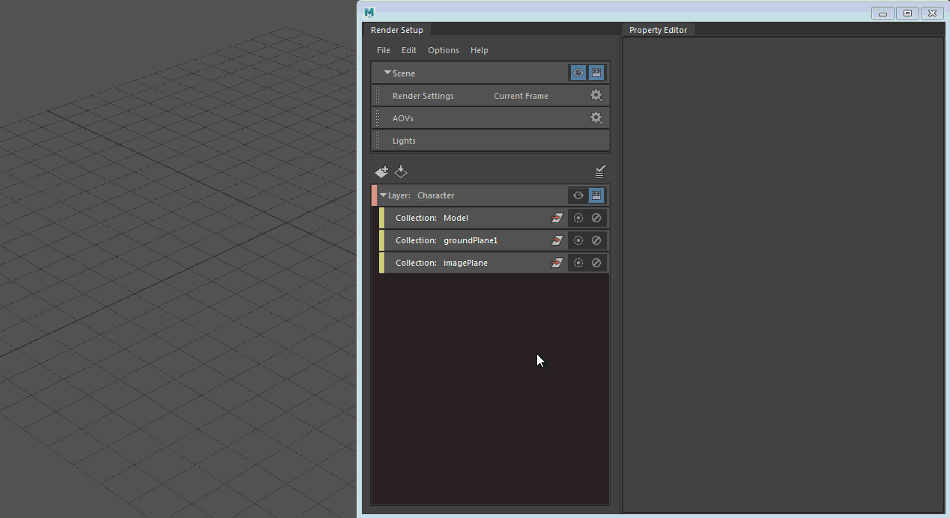
In this example, an AOV override is created that enables you to disable the diffuse AOV for your render layer. An AOVs collection is also automatically created.
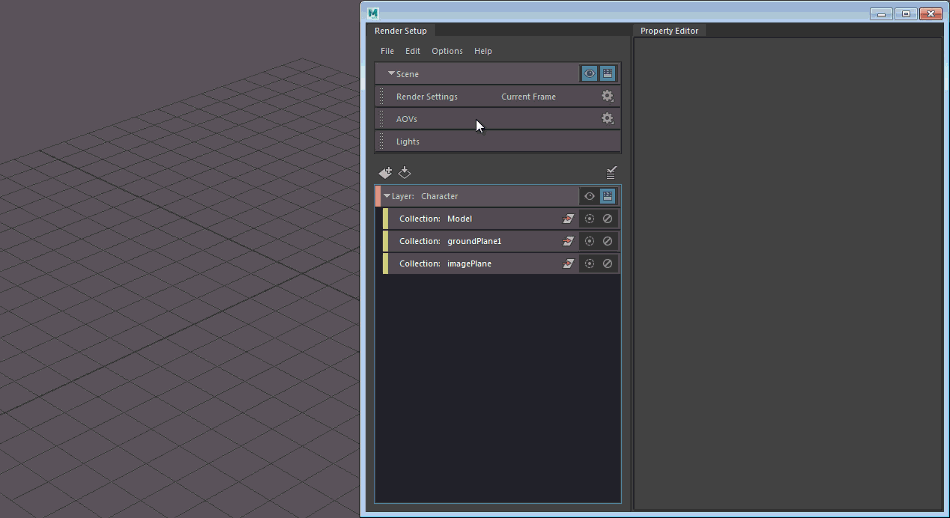
In this example, overrides are created on the Color and Intensity attributes of the point light. A Lights collection is also created.

You can also manually add a Render Settings, AOVs, or Lights collection to a render layer by dragging and dropping it from the Scene settings to your layer. This step is generally not required but may be useful if you want to create render settings subcollections to sort your overrides and create multiple Render Settings combinations.