This example describes how use the Dynamic Relationships Editor to connect collision object (pCubeShape1) to a particle object so that they collide. The object is currently connected to collide with a second particle object.
Nucleus-based collisions, such as collisions between nCloth, nParticle, or passive collision objects, cannot be edited using the Dynamic Relationships Editor.
To connect and disconnect collision geometry
- Open the Dynamic Relationships Editor by selecting > Dynamic Relationships.
- In the left panel of the Dynamic Relationships Editor, select the objects that you want to connect to or disconnect from collision geometry.
- Set the Selection modes to Collisions.
The geometry (pCubeShape1) that is currently connected to collide with the particle1 object displays highlighted in the editor’s right panel under particle1, and the geometry (pCubeShape1) that can be connected to collide with particle2 object displays under particle2.
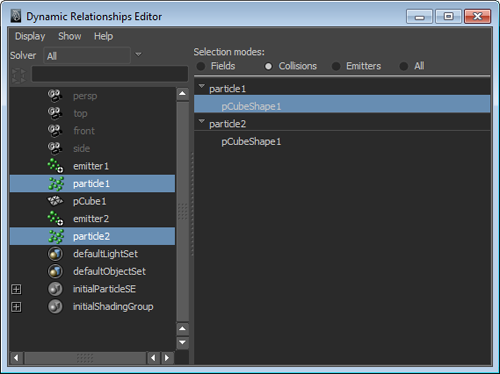
- Under particle2, click pCubeShape1.
The collision object is now connected to collide with the particle1 and particle2 objects.
