Use these options to control the behavior of your Air field.
Air Field Predefined Settings
- Wind
-
Sets the Air Field attributes to default settings that approximate the effects of wind. The connected objects increase their velocity until they match 5 units per frame in an X-axis direction.
- Wake
-
Sets the Air Field attributes to default settings that approximate the movement of air disrupted and pulled along by a moving object. The default settings for wake have no effect on the object unless the air field is moving.
You can animate the motion of the air field or the object that owns the air field, or you can parent the air field to a moving object (see Example: Creating an air wake from a moving object). If you want the effect of the wake with a stationary air field, set Speed to a value greater than 0.
- Fan
-
Sets the Air Field attributes to default settings that approximate a local fan effect. The connected objects move in a 45 degree spread along the X-axis at 5 units per frame.
By default, the fan air field creates an air pattern similar to this:
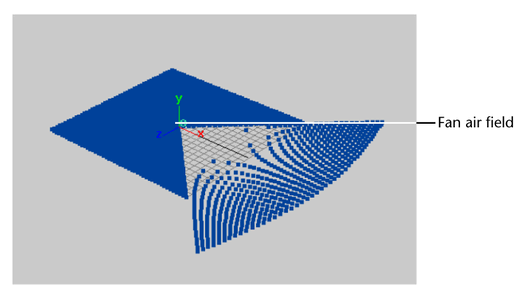
- Magnitude
-
Sets the strength of the air field, which sets the speed along the direction the air is moving. The Magnitude and Direction X, Y, and Z attributes set the wind velocity.
The larger the number, the stronger the force. You can use a negative number to reverse the direction of the force.
- Attenuation
-
Sets how much the strength of the field diminishes as distance to the affected object increases. The rate of change is exponential with distance; the Attenuation is the exponent. If you set Attenuation to 0, the force remains constant over distance. Negative numbers are not valid.
Note:The strength of the air field drops quickly to zero when an object approaches the Max Distance from the field. For a graphical representation of how Attenuation affects the strength of a field with distance, see Set field attributes with workspace manipulators.
- Direction X, Y, Z
-
Specifies the direction the air blows.
- Speed
-
Controls how quickly the connected objects match the velocity of the air field. If you set Speed to 0, the objects do not move. If you set Speed to 1, the objects match the velocity of the air field almost instantaneously.
- Inherit Velocity (or Inherit)
-
When an air field is moving or parented to a moving object, Inherit Velocity specifies how much the moving air field’s velocity that is added to the Direction and Magnitude. Use a value from 0 to 1.
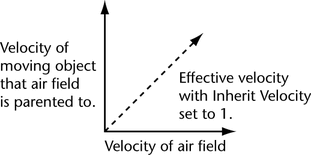
- Inherit Rotation
-
If you turn on Inherit Rotation and the air field is rotating or parented to a rotating object, the air flow undergoes that same rotation. Any changes in the rotation of the air field changes the direction that the air field points. This is similar to a rotating fan or air coming from the mouth of a character whose head is moving. Turning on Inherit Rotation affects the effective velocity of the air field.
Inherit Rotation is turned on if you turn on the Wind or Fan buttons.
- Component Only
-
If Component Only is off, the air field applies whatever force is necessary to make the affected object's velocity match the air field's velocity.
If Component Only is on, the air field applies force only in the direction specified by the combination of its Direction, Speed, and Inherit Velocity attributes. Also, no force is applied to slow an object along that direction; force is applied only to increase the speed.
Only objects moving slower than the air field are affected. Objects moving faster than the air field continue at that speed.
Component Only is turned on when you turn on the Wake button. The option has effect only when Inherit Velocity has a nonzero value.
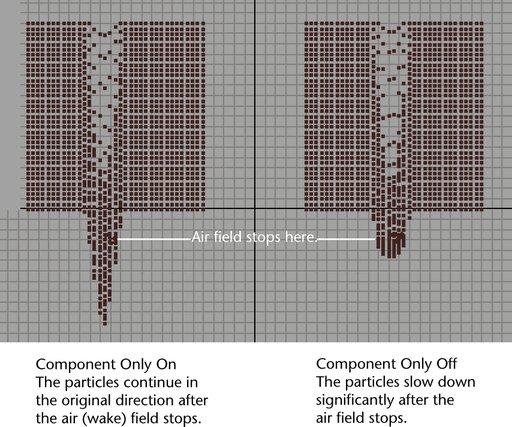
Spread
- Enable Spread
-
Specifies whether to use the Spread angle. If Enable Spread is turned on, only connected objects within the area specified by the Spread setting are affected by the air field. The motion is spread radially outward in a cone-like shape. If Enable Spread is off, all connected objects within the Max Distance setting are affected by the air field. The motion is uniform in direction.
If you set the Magnitude attribute to a negative value when Enable Spread is turned on, the particles are attracted toward the field center. You can use this to create an effect where the particles get “sucked in.”
- Spread
-
Represents the angle from the Direction settings within which objects are affected by the air field. When Enable Spread is on, the air field pushes from its point of origin in a cone-like shape.
With a value of 1, any object in front of the air field are blown 180 degrees along the direction vector. With a value of 0, only objects exactly in front of the air field are blown along the direction vector. Values between 0 and 1 blow objects in cone-like shape along the direction vector.
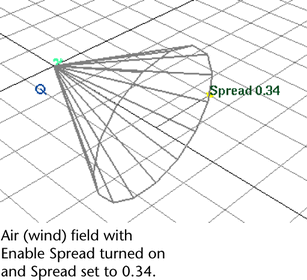 Tip:
Tip:If you set Spread to 0 and you don’t see your particles move, the particles are not exactly in front of the air field. Use a Spread greater than 0.
Distance
- Use Max Distance
-
If you turn on Use Max Distance, connected objects within the area defined by the Max Distance setting are affected by the air field. Any connected objects outside the Max Distance are not affected by the air field.
If you turn off Use Max Distance, all connected objects are affected by the air field regardless of distance.
- Max Distance
-
Sets the maximum distance from the air field at which the field is exerted. You must also turn on Use Max Distance for Max Distance to take effect.
Note:Max Distance limits a field’s range of influence. However, if a field moves an object outside the range of influence, the object typically continues moving because of momentum.
- Falloff Curve
-
Available when Use Max Distance is checked.
When using a field to exert force, sometimes the object receiving the force may have trouble settling down after the force is exerted. Use this curve to modulate the force. For example, scale the field’s force so that it smoothly drops off to zero at the boundary defined by the Max Distance value.
The curve is defined within the normalized distance; in other words, 0 to 1, where 0 corresponds to the field's center and 1 corresponds to the Max Distance value. The value from the curve is a scaling factor to be applied to the force.
Note: Fallout Curve is only available as an attribute after you create the field. It is not available an a field creation option.
Volume shape
Volume determines the region where the field affects particles/rigid bodies.
- Volume
-
Choose one of None, Cube, Sphere, Cylinder, Cone or Torus.
- Volume Exclusion
-
When Volume Exclusion is turned on, the volume defines the region in space where the field has no effect on particles or rigid bodies.
- Volume Offset X, Y, Z
-
Offsets the volume from the location of the field. If you rotate the field, you also rotate the offset direction because it operates in local space.
Note:Offsetting the volume changes only the volume’s location (and therefore, which particles the field affects). It does not change the actual field location for purposes of computing field force, attenuation, etc.
- Volume Sweep
-
Defines the extent of rotation for all volumes except cubes. This can be a value from 0 to 360 degrees.
- Section Radius
-
Defines the thickness of the solid portion of the torus, relative to the radius of the torus’s central ring. The radius of the central ring is determined by the field’s scale. If you scale the field, the Section Radius will maintain its proportion relative to the central ring.
Special Effects
- Apply Per Vertex
-
Sets where the field emanates from the object. If you turn on Apply Per Vertex, each individual point (CV, particle, vertex) of the chosen object exerts the field equally at full strength. If you turn off Apply Per Vertex, the field is exerted only from the average position of the specified points.
If you are using the Attribute Editor, open the Special Effects section to display the Apply Per Vertex attribute. Available for object fields only.