The latest additions to Deformation workflows.
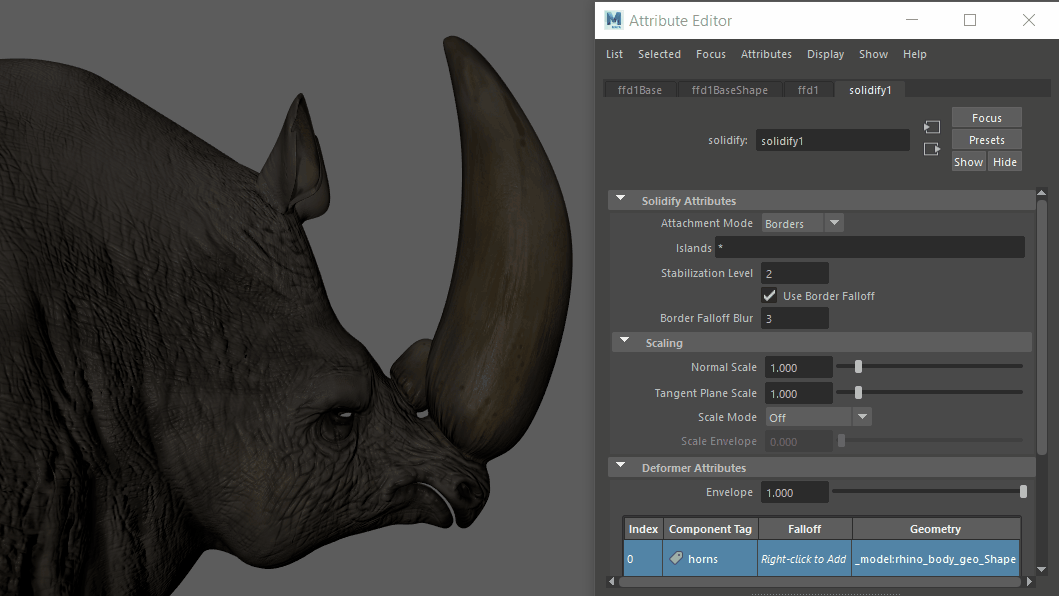
New Retargeting and Mirror capabilities, Solidify scaling options, and extra Deformer falloffs have been added to the Maya deformation arsenal.
- Morph Tangential Damping
-
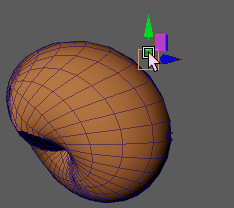
- A new Tangential Damping slider has been added to the Morph Deformer constraints options in the Attribute Editor. The Tangential Damping slider lets you adjust the effects created by using the Inward and Outward Morph constraints, which when they have the same value, have a similar effect as Envelope.
- See Morph Deformer constraints options and Create a sliding effect with the Morph deformer.
- Morph Mirror options
-
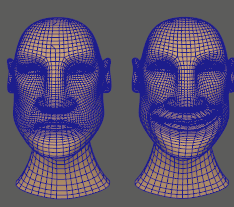
- A new Mirror Morph Mode has been added to the Morph deformer Morph options to give you an easy way to reflect geometry. See Mirror Geometry with the Morph deformer.
- Morph Retarget options
-
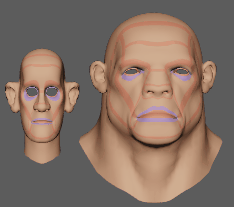
- A new Retarget Morph Mode has been added to the Morph deformer Morph options. See Retarget animation with the Morph Deformer.
- Morph Tangent Constraints
-
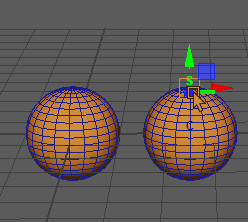
- You can now create sliding effects with the new Tangential constraints found in the Morph options. See Create a sliding effect with Morph deformer.
- Solidify Scaling options
-

- A new Scaling section has been added to the Solidify Attribute Editor widget to let you resize tagged geometry. See Resizing areas of a deformation in the Solidify Deformer options topic.
- Subset falloff
-
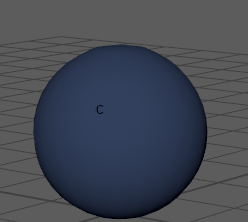
- The Subset falloff uses Component Tags to apply the deformation effect only to designated areas of your geometry. The example above shows what happens to a sphere with a Cluster deformer applied to it and then using the Subset deformer to switch between three different Component Tag groupings one after the other: Top_Vertices, Middle_Edges, and Left_Faces.
- To use the Subset falloff, see Subset falloff: limiting falloffs to Component Tags in the Create deformer falloffs topic.
- Proximity falloff
-
A new Proximity Falloff has been added to the list of available deformer falloff types, letting you use custom geometry as a Falloff influence object. See Create Deformer Falloffs and Proximity Falloff attributes for more.
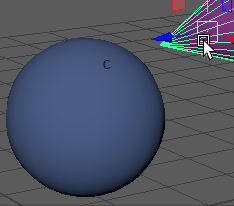
- Custom falloff coloring
-
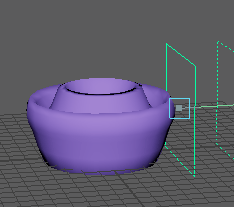
- A new Weights Color section has been added to the Animation (Settings) Preferences to let you customize color ramps used for deformer falloff weighting. You can choose from settings such as using colors to define minimum/maximum weighting limits, or a full color gradient to provide detailed feedback on weighted areas.
-
See Visualize deformer weights for information on using colors to depict falloff weighting.
- New Manage Pin menu for UVPin and Proximity Pin
-
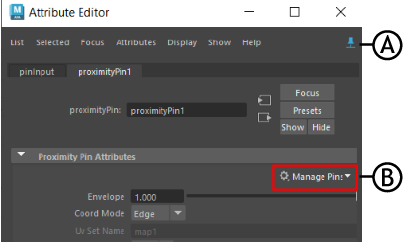
Attribute Editor: A. Pin Tab, B. Manage Pins menu
- A new Manage Pins menu has been added to uvPin, Proximity Pin settings in the Attribute Editor to add support for curves and let you replace geometry or add inputs.
- The
Manage Pins menu takes advantage of the new
Attribute Editor
Pin Tab
 that lets you lock the current tab so that it stays open when you change selection.
that lets you lock the current tab so that it stays open when you change selection.
-
See uvPin options and Proximity pin options.
- Improved Proximity wrap workflow
-
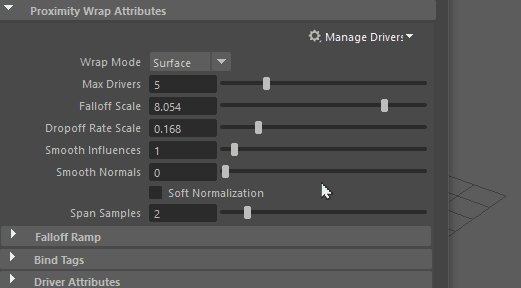
Use the Manage Drivers menu to add a Proximity Wrap driver
- A new
Manage Drivers
menu has been added to the
Proximity Wrap attributes in the
Attribute Editor that takes advantage of the new
Pin Tab
 option. Now you can add, remove, and edit the settings for
Proximity Wrap drivers in the
Attribute Editor. This takes the place of the Edit Proximity Wrap Deformer window. See
Proximity Wrap options and
Proximity Wrap Drivers window.
option. Now you can add, remove, and edit the settings for
Proximity Wrap drivers in the
Attribute Editor. This takes the place of the Edit Proximity Wrap Deformer window. See
Proximity Wrap options and
Proximity Wrap Drivers window.