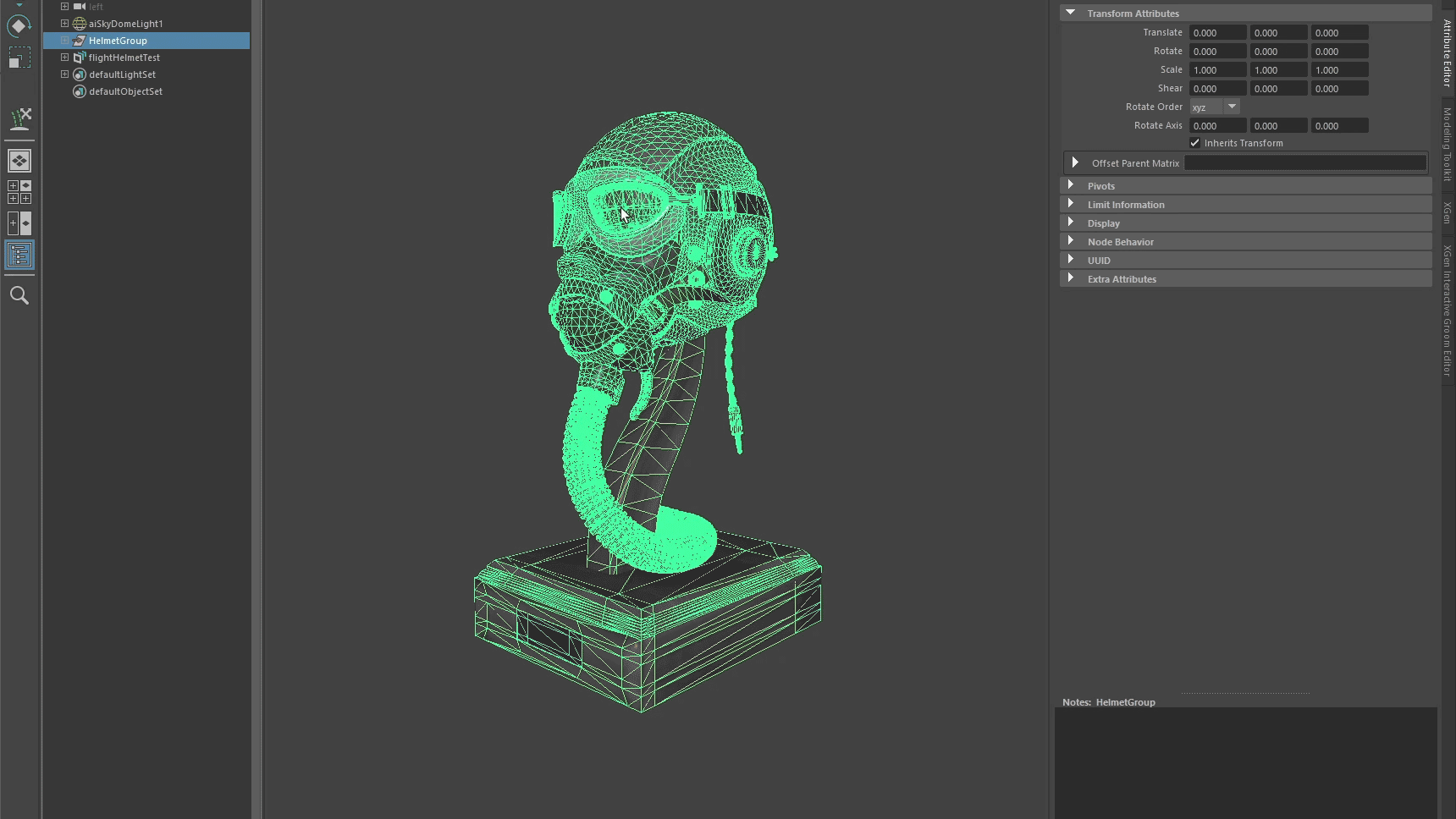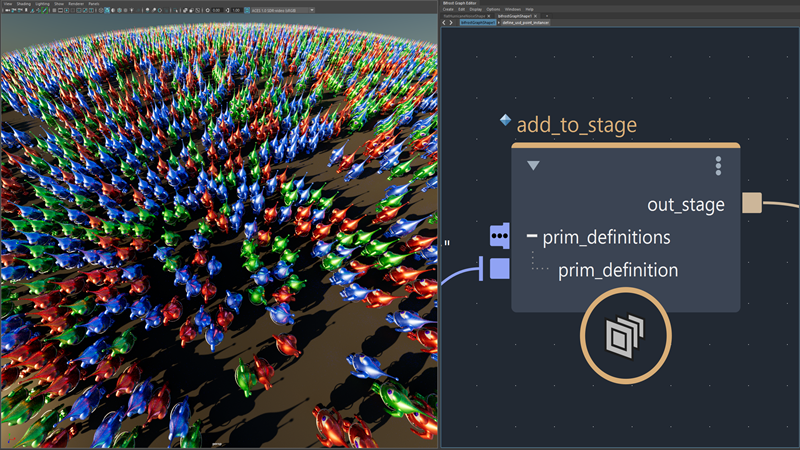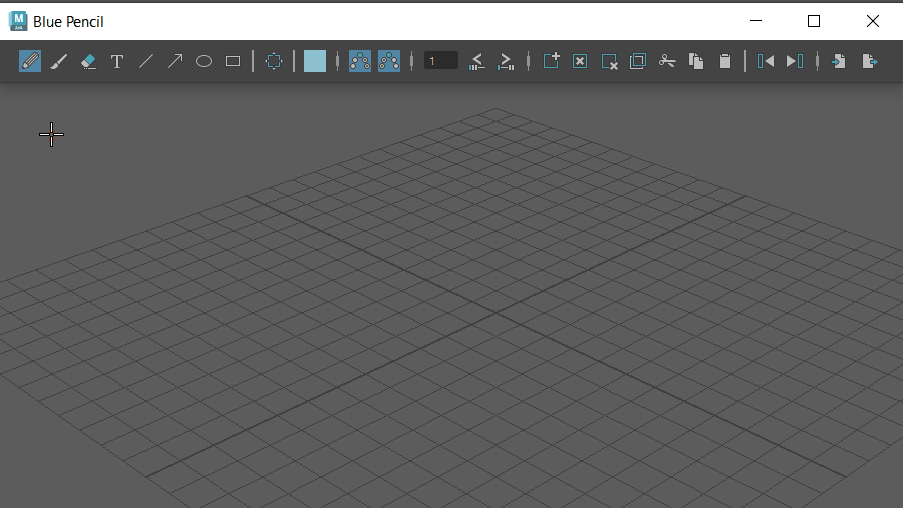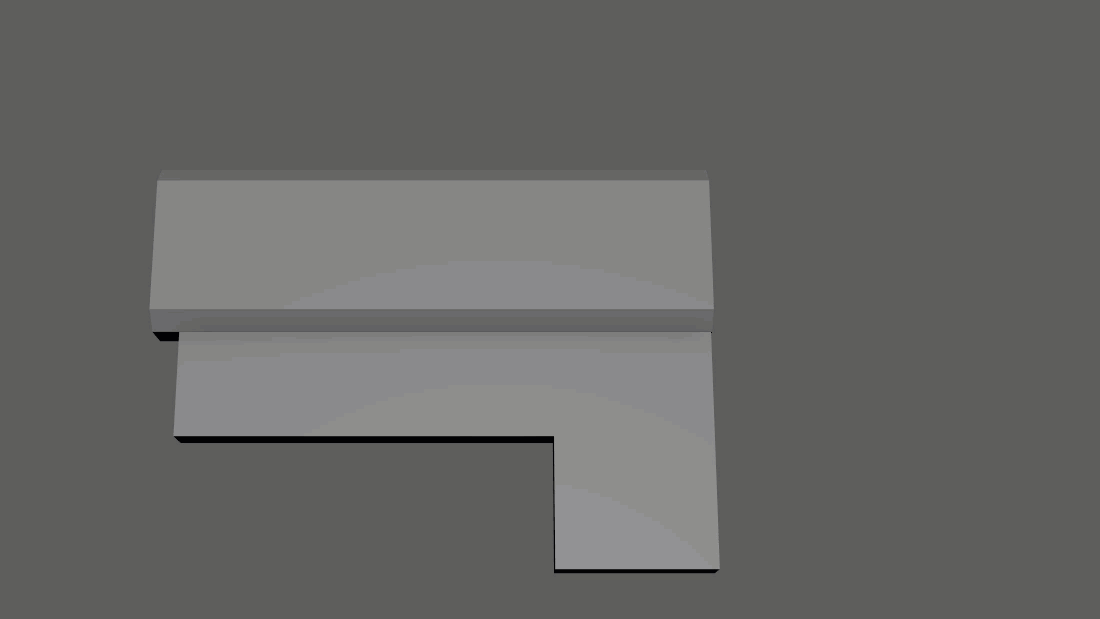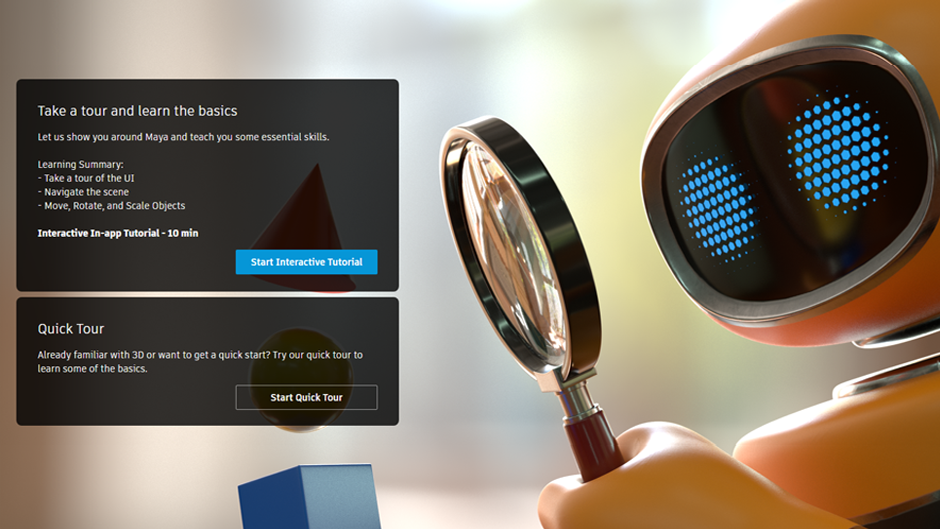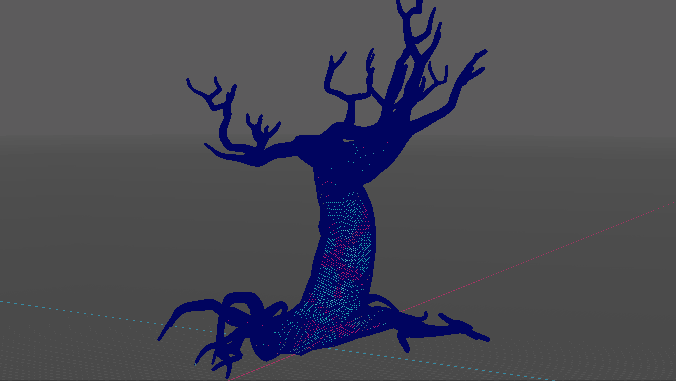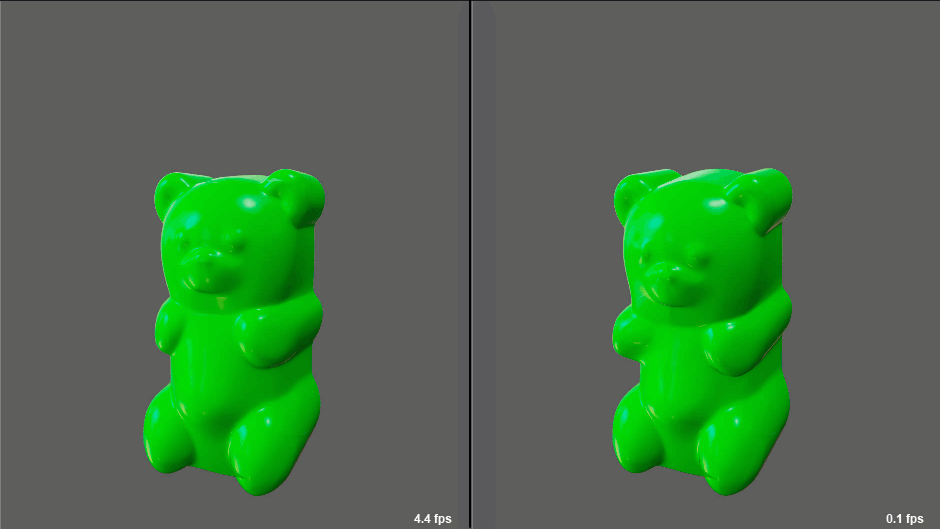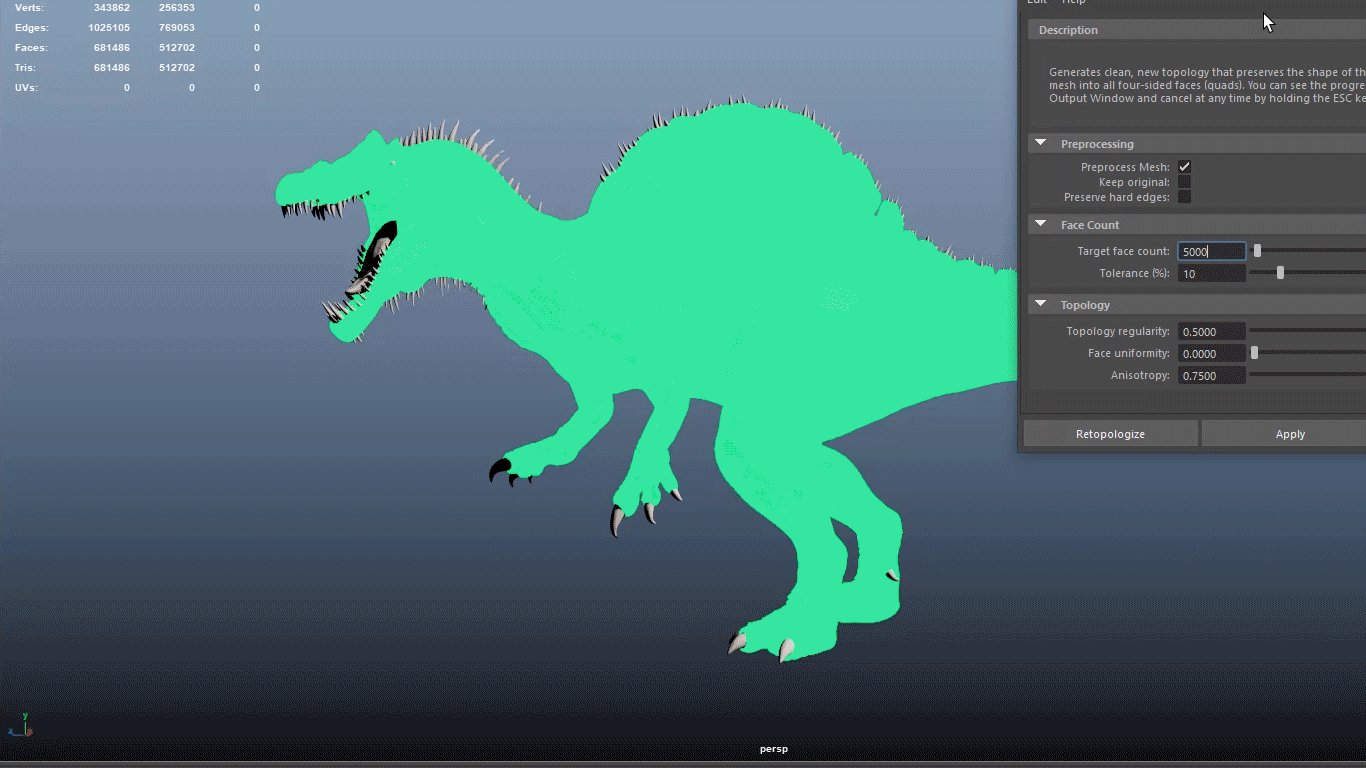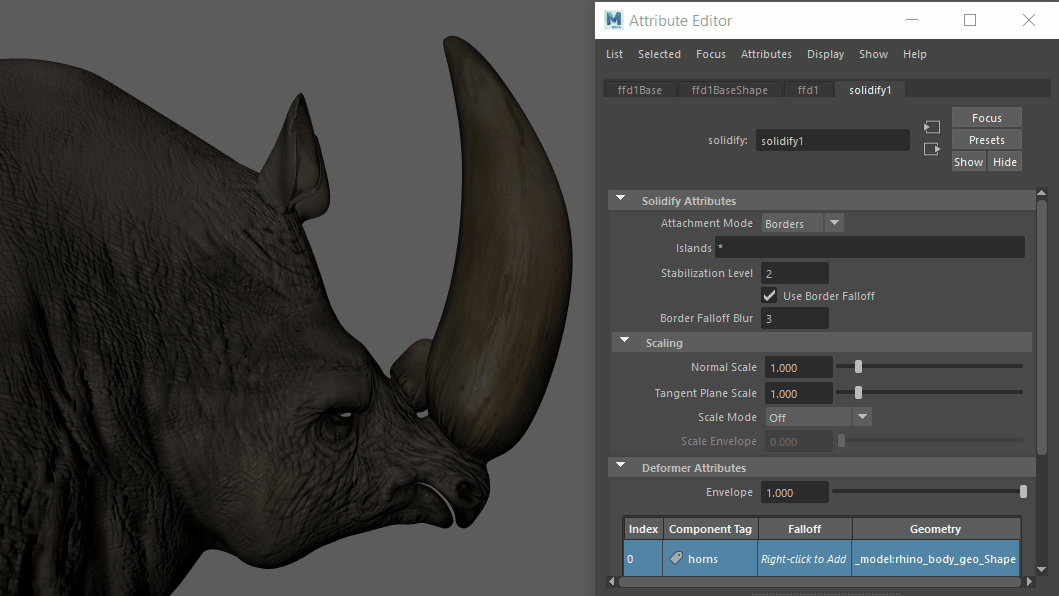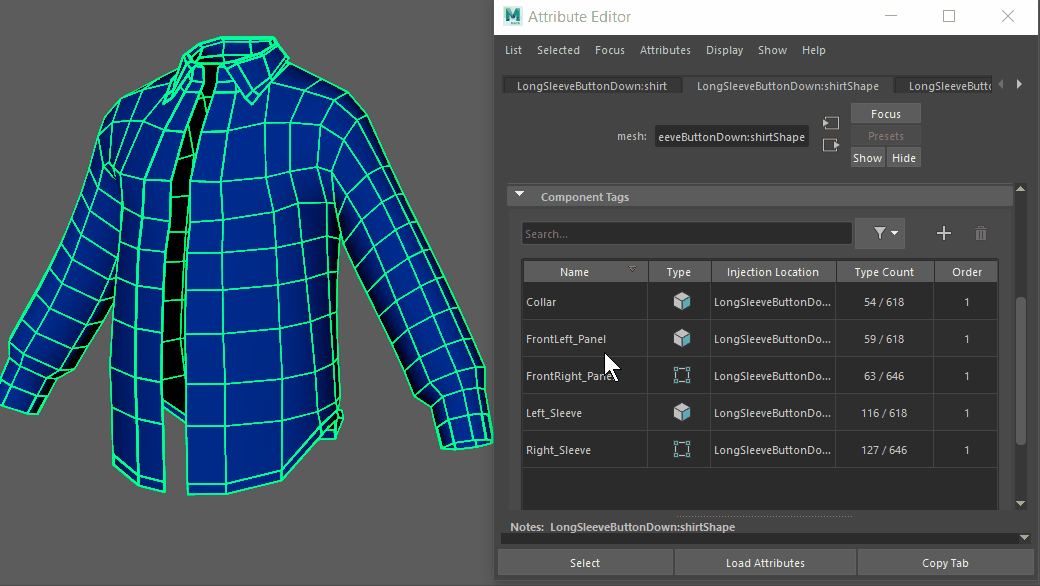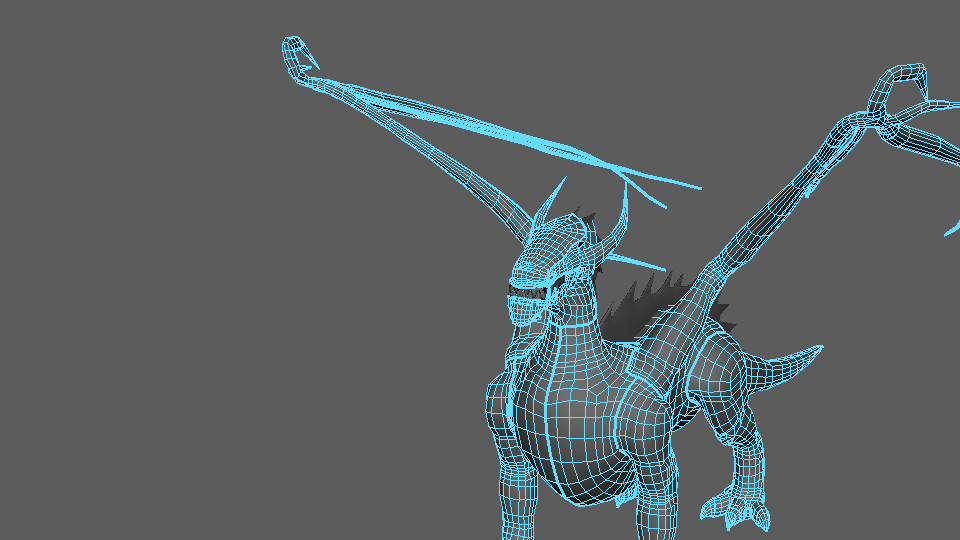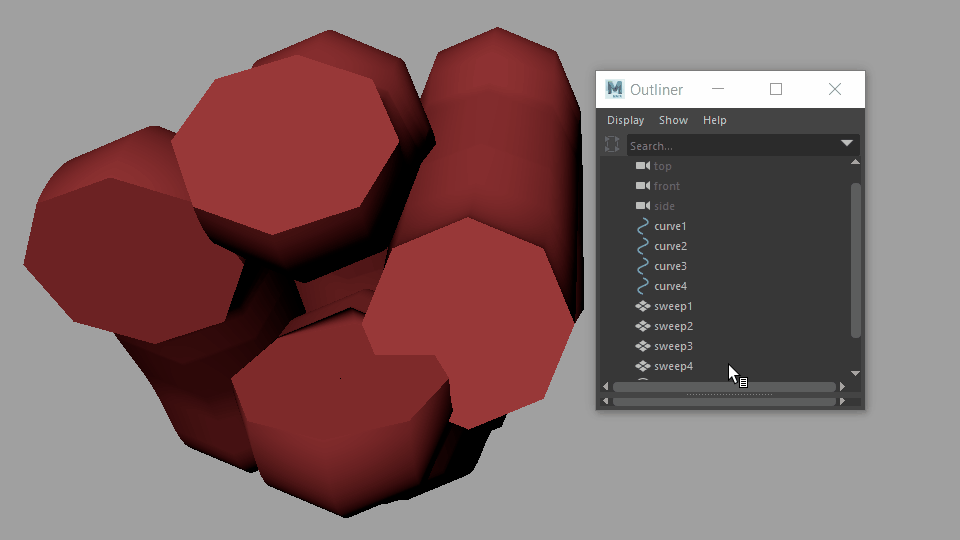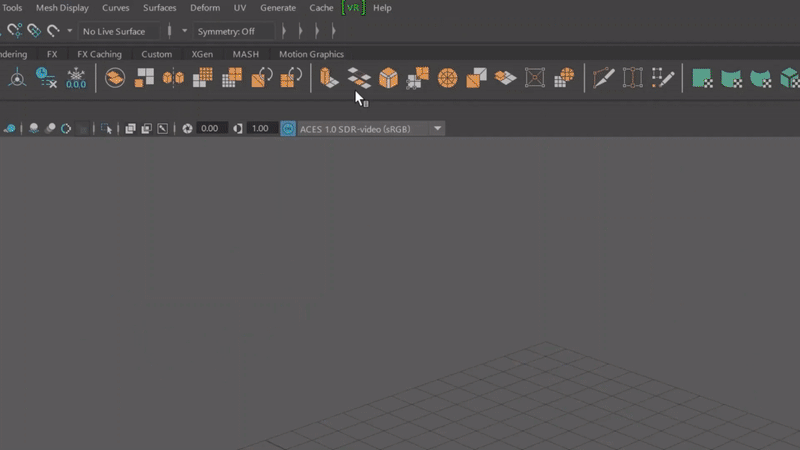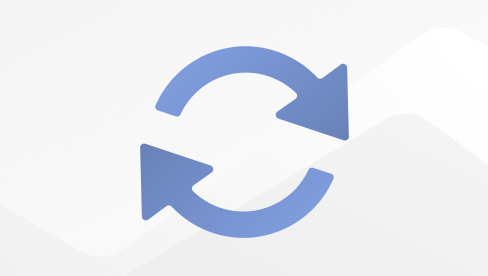Welcome to Maya 2023! Read on to learn about the new features and updated workflows you'll find in this release. For technical details including What's Fixed, see the Maya 2023 Release Notes.
Maya 2023 focuses on improved usability for both seasoned Maya artists and new users alike. Experience the completely revamped Booleans Tool, the new Blue Pencil Tool, or try some of the other improvements detailed in the links below. You'll also notice an improved user experience with the new Application Home hub, gamiefied tutorials, and a new Search feature that lets you navigate the user interface more efficiently.
For more on the evolution of Maya over the years, check out the Maya timeline on Autodesk AREA.
What else is new?
Click any of the cards above for more detailed information on major new features in this release. This release of Maya includes the following additional improvements.
Pin tabs in the Attribute Editor
 to keep the selected tab loaded, even when you make another selection in your scene.
to keep the selected tab loaded, even when you make another selection in your scene.
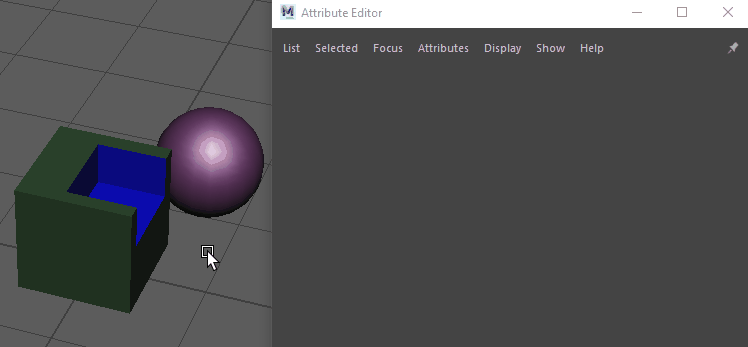
deformerEvaluator improvements
The output from the Mesh information, Selected Nodes Status, and Clusters reports have been improved so that the information is easier to read.
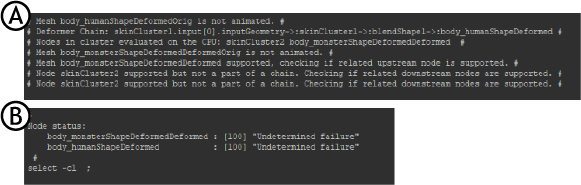
Script Editor output of the Mesh Information report: A. Before cleanup, B. After cleanup
Color Management
Maya now integrates OpenColorIO version 2.0.1 for color management. This version includes fixes for several bugs in the previous version.
- If you are using a configuration file that assigns color spaces to families, the families are used to organize the color spaces into submenus in the Maya interface. However, note that the configuration files installed with Maya do not make use of this feature.
- In the Color Management preferences, you can click the drop-down arrow to the right of OCIO Config Path to quickly select the default configuration used for new scenes, the configuration used for legacy scenes, or the most recently used npn-default configuration, in addition to browsing for files.
- The Color Management checkbox has been removed from the Color Chooser. In its place, you can select Data from the Mixing Color Space drop-down menu. When Data is selected, the raw numeric color values are stored and in addition, the view transform is not applied to the swatch or other color controls.
-
The new Invert View option for File texture nodes applies the inverse of a view transform to the color values in the texture. This can be useful with image planes used as back plates, for example, because it yields the original colors after the view transform has been applied for display.
When this option is checked, the View option appears and you can select a specific view transform to invert. Normally, this should be the same as the View set in the Color Management preferences.
The Invert View option is available only when using OCIO v2 configuration files, and only when Color Space is set to a space in the Display family. In particular, it cannot be set when using the Maya-legacy configuration for compatibility with scenes created prior to Maya 2022.
Updated Content Browser icon
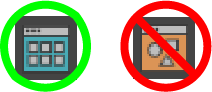
The Content Browser icon has been updated
This icon also appears in the Windows menu, next to the Content Browser entry (), where it has been moved from the menu.
Auto Normalization menu in the Component Editor

The Auto Normalization menu located at the bottom of the Component Editor
A new Auto Normalization menu has been added to the Component Editor to let you turn Normalization on or off, and the normalizeWeights attribute value of skinCluster nodes shown in the editor.
This way you can set the value of this attribute for all selected skinCluster nodes at the same time. See Component Editor menus and tabs for more information.
Updated Substance plug-in

Maya 2023 provides Substance 2.2.2 which uses a new Substance Engine 8.4.2, and includes enhancements to the Apply Workflow to Maps feature, support for Arnold 7.1.0.0, improvements to MEL scripting commands, and other bug fixes. For more information on the updates, visit http://www.autodesk.com/maya-substance-docs.
FBX Export options
Four new Include Options: History, Channels, Expressions, and Constraints have been added to the FBX Export options, exposing export features for input nodes that were previously available only through commands.
Hide the Home button
You can hide Maya's Home button
 with a new preference and Environment Variable to prevent it from accidentally being clicked. Turn off
Show Home icon in menu bar in the Home Screen section of the
Interface Preferences or set the MAYA_NO_HOME_ICON
Environment Variable to 1.
with a new preference and Environment Variable to prevent it from accidentally being clicked. Turn off
Show Home icon in menu bar in the Home Screen section of the
Interface Preferences or set the MAYA_NO_HOME_ICON
Environment Variable to 1.
Improved crash recovery experience
The crash recovery dialog has been improved, now providing a link to the crash recovery scene file as well as the crash log, and offering the option to immediately re-open Maya.In addition, the list of Recent Files displayed at the bottom of the File Menu includes two new data points to help you recover crashed files:
- The name of last file before crash
- The name of the last file saved
MEL or Python icons on Script Editor tabs
A MEL or Python icon now appears on each Script Editor tab to denote its language, so you can differentiate between MEL and Python tabs without the need to select them.
Node Editor display improvements
A new option, Unit Conversion Nodes has been added to the Display menu in the Node Editor menu to let you hide the Unit Conversion Nodes in the Node Graph. Unit Conversion Nodes appear when you connect elements that are not the same unit type and can clutter the graph, disrupting node layouts.
The purple double arrows on the connector indicate the presence of a hidden unit conversion node. This setting is off by default, so Unit Conversion Nodes do not appear in the Node Editor graph view.
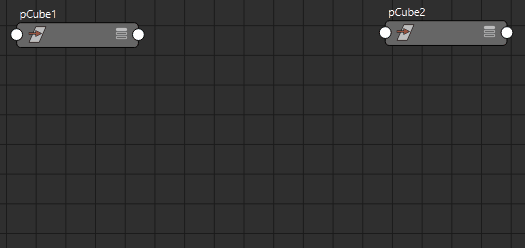
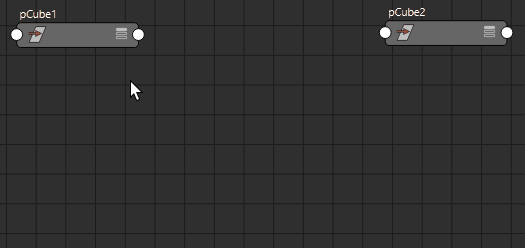
Comparison: Unit Conversion Nodes option off and on
Rokoko available on Autodesk App Store
To use Rokoko in Maya, you can now download it from the Autodesk App Store.
Security updates
You can now customize where Maya exports the log for any security events in the Security Preferences. You can also specify whether or not to allow embedded MEL scripts to define global procedures.
A new MAYA_SECURE_OPTOUT environment variable lets you suppress security warning messages.
Simple pivot modification
You can use the Height Baseline attribute to quickly reposition the geometry pivot point. With Height Baseline, you can shift the geometry's default center point directly either from the Creator Node in the Node Editor or from the shape tab in the Attribute Editor.
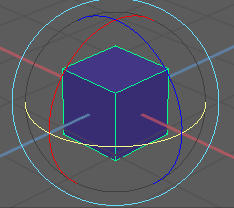
A cube with a default center pivot repositioned to -1 and +1 using the Height Baseline attribute
The default value of the Height Baseline attribute is 0, which is the geometry center. A value of -1 represents the bottom and +1 represents the top. See Change the Pivot Point for more.
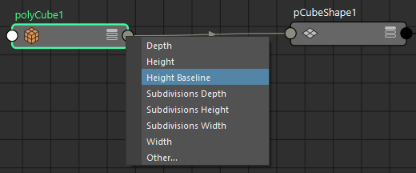
The Height Baseline attribute in the Node Editor
Unlimited lights in the viewport
The maximum number of lights used when rendering a scene is now unlimited. View details in the Viewport 2.0 Options.