Create and edit boolean operations in fewer clicks using the new Boolean node.
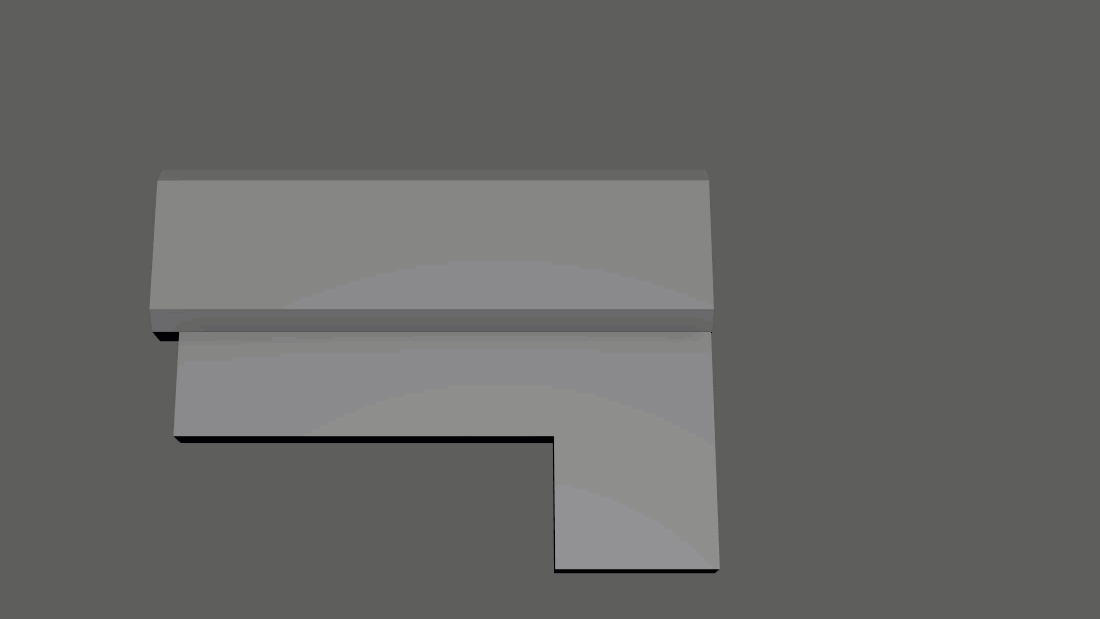
Create and edit boolean operations in fewer clicks using the new Boolean node. The options in the new Boolean stack let you live edit your meshes and preview potential changes in your scene. Changes are automatically recalculated, simplifying your boolean operations in a procedural way.
Boolean stack
The new Boolean stack is a centralized location to edit your booleans. Input objects are displayed as layers, making it easier to organize and manage your operations. You can use layers to change an input object's boolean operation and display mode or toggle its inclusion in the boolean calculation. After performing a boolean operation, simply open the polyBoolean node in the
Attribute Editor to get started.
New boolean operations
New operations have been added to the
Mesh > Booleans menu, including
Difference (B-A),
Slice,
Hole Punch,
Cut Out, and
Split Edges, expanding your boolean toolset. For more information on each operation, see
Boolean operations.
New boolean display modes
You can now select how you view input objects after a boolean operation has been performed. Click
 in the Boolean stack to select one of five display modes.
in the Boolean stack to select one of five display modes.
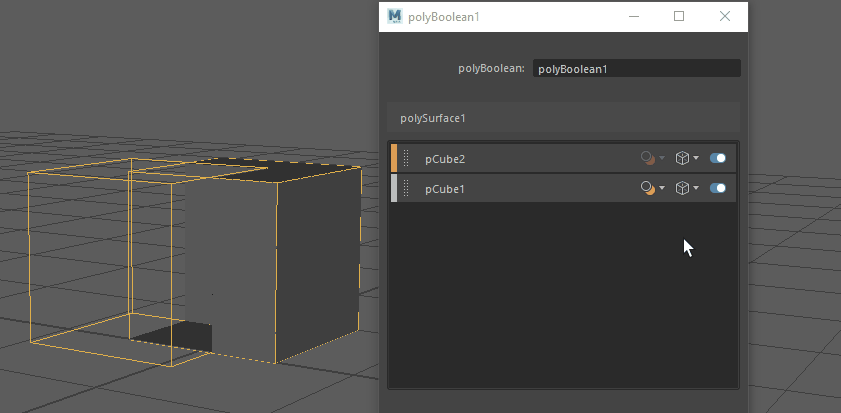
 in the Boolean stack to select one of five display modes.
in the Boolean stack to select one of five display modes.
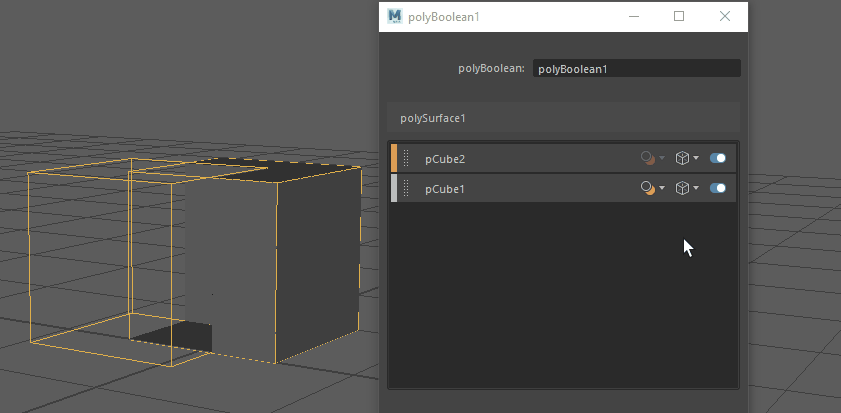
Customize boolean input object color and opacity
Boolean input objects now display as orange wireframes, differentiating them from other objects in your scene. You can use the following new options to customize the wireframe color and opacity of input objects:
- Adjust the new
Boolean surfaces slider in the
Color settings (Windows > Settings/Preferences > Color Settings > Inactive > Objects).
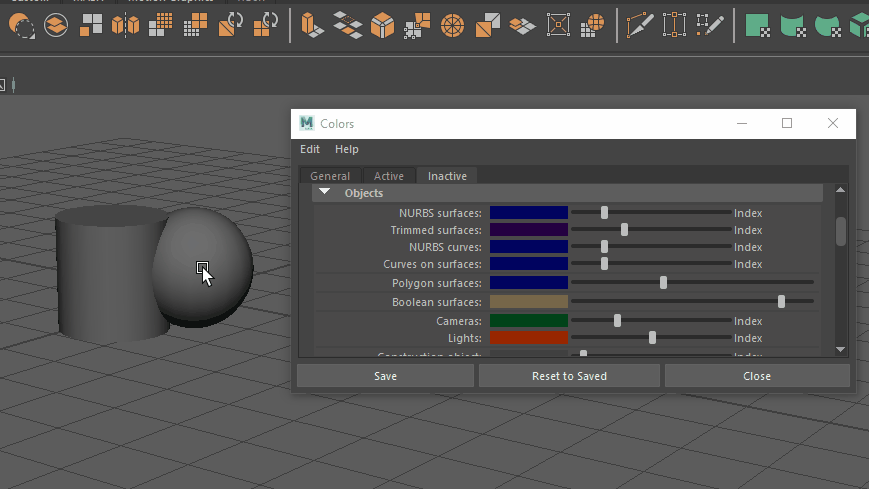
- Use the new RGB alpha channel to adjust the wireframe opacity of input objects. Increasing the wireframe transparency lets you view surface shading and texture details with greater clarity, especially on high resolution geometry. The value must be between 0.0 (fully transparent) and 1.0 (opaque). The default input object color already has an alpha of 0.3 applied. For more information, see Customize the color and opacity of boolean input objects and Set wireframe transparency.
Boolean smooth mesh support
You can now right-click a layer in the Boolean stack and select the new
Use smooth mesh output option to connect the input object's Out Smooth Mesh to the boolean node's Input Poly. This lets you see your input objects as caged representations, while still viewing the boolean output as a fully smoothed representation.(smooth) is appended to the input object name in the Boolean stack, indicating the selected input object's smooth mesh is being used.
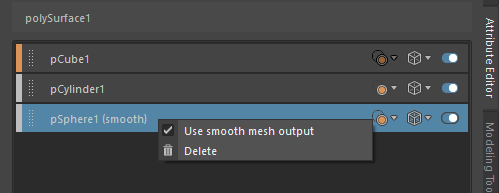
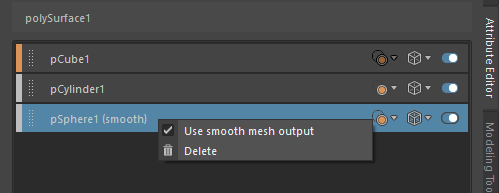
Quickly perform boolean operations
- Click
 in the
Poly Modeling shelf to perform a
Difference A-B operation, or right-click to select another boolean operation.
in the
Poly Modeling shelf to perform a
Difference A-B operation, or right-click to select another boolean operation.
- Click
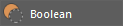 in the
Modeling Toolkit to perform a
Difference A-B operation, or right-click to select another boolean operation.
in the
Modeling Toolkit to perform a
Difference A-B operation, or right-click to select another boolean operation.
- Assign a hotkey to any of the boolean commands to quickly perform an operation without losing focus in the Viewport.