When you save a Control rig, you have two options. You can save only the data that makes up a Control rig, or you can save the data and the Control rig effectors that visually represent the rig in the Viewer window.
To save both the effectors and the Control rig data:
- In the Viewer window, switch to Schematic view (Ctrl-W). Select all of the nodes in the Control rig you want to save.
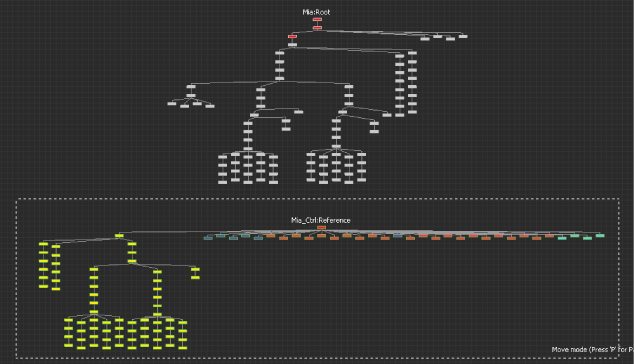
Select the nodes of Mia’s Control rig in the Schematic view.
- In the Scene browser,
Ctrl-click to select the Control rig asset.
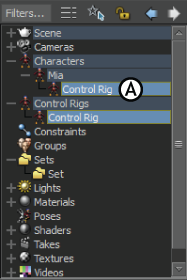
Scene browser A. Select the Control rig to save.
Note: If you select the Control rig in the Scene browser, you do not select the Control rig effectors that display in the Viewer window which contain animation data and visually represent the rig. - Create a set containing these selected items.
The new set is listed in the Sets window and in the Scene browser. You can expand the set in the Scene browser to ensure that you have included all of the nodes of the Control rig, as well as the Control rig data.
Note: You can also add any Auxiliaries, pivots, constraints, handles, or any other objects and settings associated with your Control rig in this set. - Right-click the set, select Rename from the context menu, and rename the set to reflect the name of your Control rig.
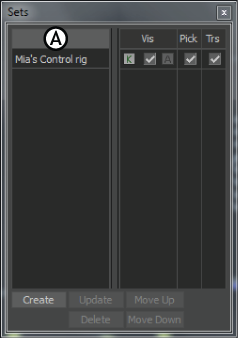
Sets window A. Renamed set containing Control rig
- Deselect anything you have selected. In the Scene browser, expand the Sets heading and select the set containing the Control rig.
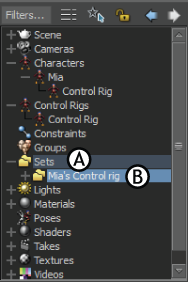
Scene browser A. Expand the Sets heading. B. Select the Control rig set.
- Right-click the set and choose Select Branches from the context menu.
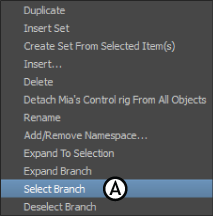
Sets context menu A. Select Branch
- Select File > Save Selection from the menu bar to save this Control rig.
- Navigate to the directory of your choice, name the
.fbx file, and click Save.
The Save Selection Options dialog box appears.

- Click Save.
The Control rig is now saved as an .fbx file including both the data and the markers that display in the Viewer window.