You can export one or more report types as a single report.
If you export to a Microsoft Excel spreadsheet, the report contains a separate worksheet for each of the report types you export.
If you export to CSV files, you create a separate CSV file for each report type you export.
- Do one of the following:
- In the Project Manager, click the Reports drop-down list
 Reports.
Reports. - In the Data Manager, in the drop-down list, click Project Reports.
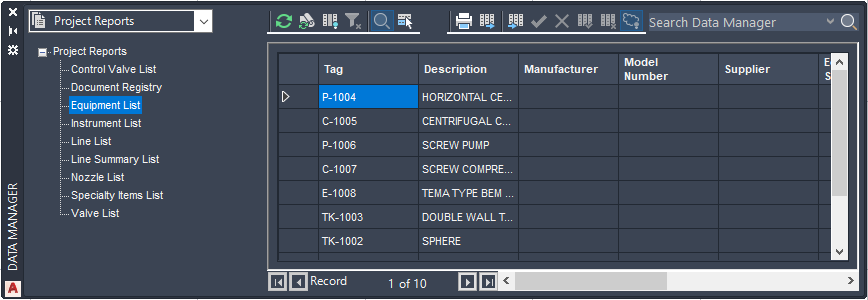
- In the Project Manager, click the Reports drop-down list
- In the Data Manager tree view, do one of the following:
- To export one report, click the report you want to export.
On the toolbar, click Export. Go to step 3.

- To export multiple reports, click Project Reports.
On the toolbar, click Export. Go to step 4.

- To export one report, click the report you want to export.
- In the Export To dialog box, do the following:
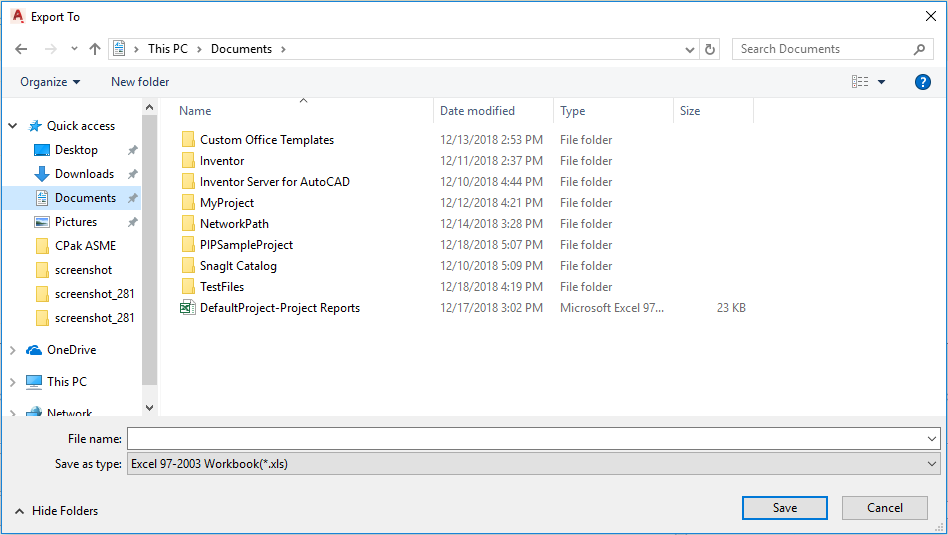
- Navigate to and select a folder to store the exported report file.
- In the Files of Type list, select a file format for the report: XLS (the default), XLSX, or CSV.
- In the File Name box, enter a file name or accept the default file name for the report.
- Click Save.
- In the Export Report Data dialog box, do the following:
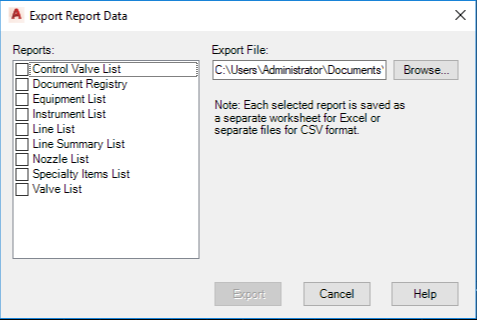
- Under Reports, select one or more report types to include in the report.
- Under Export File, review the default report name and file path. Optionally, click Browse to specify a new file name or file path for the report. Note:
By default, reports are exported to your documents folder.
- Click Export. Note:
The Export button only becomes active when you select one or more report types and have specified an export file.