You can import a project report from Microsoft® Excel® or comma-separated value (CSV) files.
- In the Data Manager, in the drop-down list, click Project Reports.
- In the Project Reports tree view, click the Project Reports node or click the report where you want to import data. Note: If you are importing an Excel spreadsheet, you can import to the Project Reports node or to an individual report node. If you are importing a CSV file, you can import only to an individual report node. In either case, the data imported must match the node chosen, valve data to a valve list and equipment data to an equipment list, for example. Otherwise the data is ignored.
-
 On the toolbar, click Import.
On the toolbar, click Import. - If a message is displayed, click OK. Otherwise, go to the next step. Note:
The message indicates the location of the log files for accepted and rejected edits from the imported spreadsheet or CSV file. You can click the link in the message to open the folder containing the files. After you accept and reject edits, you can access the log files in that folder.
- In the Import From dialog box, do the following:
- In the Files of Type list, select the type of spreadsheet files to display (XLS, XLSX, or CSV).
- Navigate to the location of the file you want to import and select it.
- Click Open.
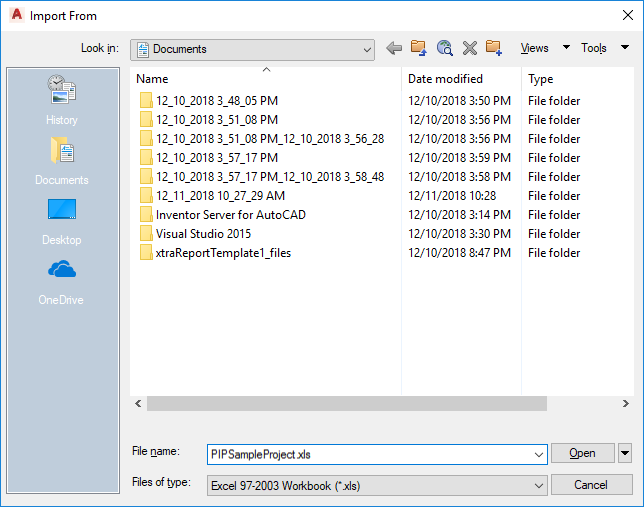
- If you are importing XLS data at the Project Reports level, the Project Report Selection dialog box is displayed. In the Select Project Report to Import list, select the report you want to import. Click OK.
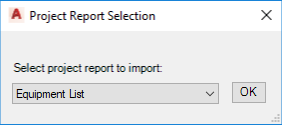 Note: Requested changes are displayed in yellow highlighting.
Note: Requested changes are displayed in yellow highlighting.