The Assisted Association command automatically identifies the physical element that is overlapped by the newly created analytical element and creates the association between them.
About Assisted Association
While creating the analytical representation for a Revit model manually, you need to associate each analytical element with its physical context. Prior to the 2023.1 release of Revit, you could only create this association manually, after creating each analytical element. When enabled, the Assisted Association command automatically identifies the physical element that is overlapped by the newly created analytical elements and creates the association between them with no additional clicks.
Create Assisted Association
- Create an analytical member or an analytical panel.
- In the contextual Modify tab of the element
 Coordination panel, click
Coordination panel, click
 (Assisted Association) to turn on the automatic association between the physical and the analytical overlapping elements.
Note: By default, the assisted association is turned off. This setting is saved per session. If you restart Revit, the assisted association will be reset to default.
(Assisted Association) to turn on the automatic association between the physical and the analytical overlapping elements.
Note: By default, the assisted association is turned off. This setting is saved per session. If you restart Revit, the assisted association will be reset to default. - Draw the analytical element over a physical one. If the association was successful, the physical model is highlighted.
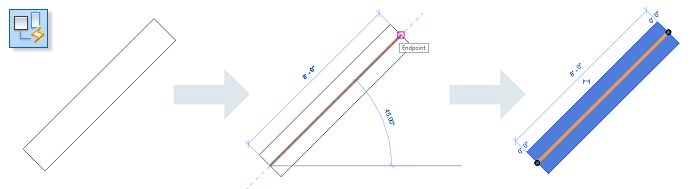
The Assisted Association command evaluates the intersection between the boundary box of the analytical elements and the boundary box of the physical ones. If more than 70% of the boundary box of the analytical element intersects the box of the physical one, an association between these two will be created. The value of the box intersection percentages is hardcoded.