You can use Navisworks, BIM 360 Glue, and Autodesk Docs Field to collaborate with your team during the construction process.
Use Navisworks to combine models and files into one building information model. Perform interference checking, construction simulations/scheduling, and quantification on the building information model.
When on-site, use BIM 360 Glue to review the project and create or share markups for review by the extended team. Autodesk Docs Field allows you to track issues during the construction process and share information about installation with the Revit model.
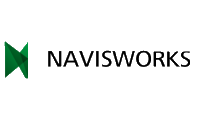
|

|

|
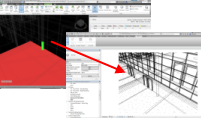
|
|
Install this utility to allow Revit to export NWC files. |
You can open a Revit model directly in Navisworks. Navisworks uses the Revit file reader settings when opening the file. |
Use the Clash Detective tool to find clashes in the model geometry. |
Use Switchback to quickly locate an element selected in a Navisworks model in the corresponding Revit model. |
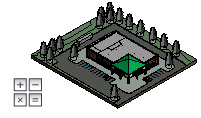
|

|
||
|
Use the information in the combined Navisworks model to generate a quantity takeoff and cost estimates for the project. |
Use the Timeliner tool to produce a schedule and simulate the building process that will be used for a project. |
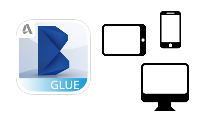
|
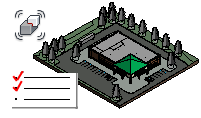
|
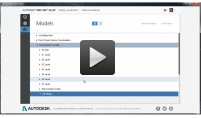
|
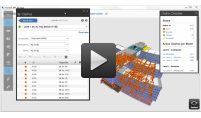
|
|
Access your BIM 360 Glue models using a mobile device. |
Understand the steps involved in collaborating and sharing models on BIM 360 Glue. |
Upload Revit models to BIM 360 Glue. |
Find clashes while working in the field. |
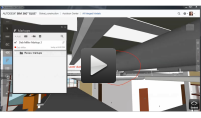
|
|||
|
Create markups for review and share them with other team members. |
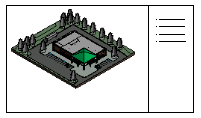
|
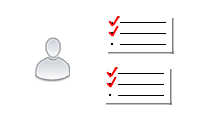
|
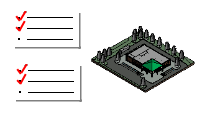
|
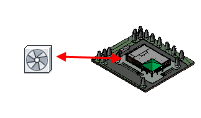
|
|
Use a project snapshot to bring together all reports and track overall issues and progress. |
Track progress on-site with tasks and checklists. |
Create issues for the extended project team during the construction administration of a project. |
Synchronize information from field reports back to the Revit model for as-built documentation. |
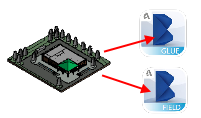
|
|||
|
Use BIM 360 Glue models in field to make reporting and logging issues easier. |