Load a Data Exchange on Autodesk Docs into your model.
View and select from a list of available Data Exchanges to load into your model
- Select your project from the project drop down list and click Load Data Exchanges.
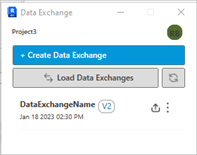
- In the Data Exchange dialog select a Data Exchange available on Autodesk Docs.
Note: Use the Project drop-down list to switch between projects on Autodesk Docs.
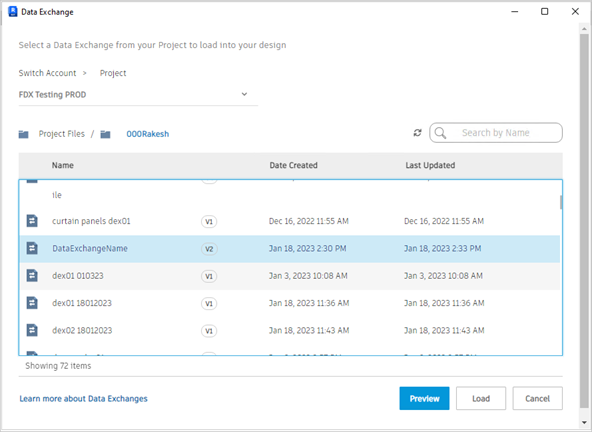
- Click Load.
- The dat Exchange will now be listed in your model.
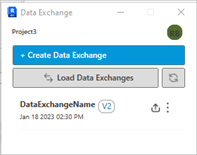 Important: the down arrow icon shown beside the loaded Data Exchange indicates the Data Exchae has been loaded from Autodesk Docs and not created by the local model. If you make change to the local model, you can only create a Data Exchange with the latest changes but not update the existing one on Autodesk Docs.
Important: the down arrow icon shown beside the loaded Data Exchange indicates the Data Exchae has been loaded from Autodesk Docs and not created by the local model. If you make change to the local model, you can only create a Data Exchange with the latest changes but not update the existing one on Autodesk Docs.