Use filters to narrow down the set of outcomes from a Generative Design study based on various criteria.
While filters are applied, only the outcomes that meet the filter criteria will be visible in the Explore Outcomes dialog. You can also choose to export only filtered outcomes.
To filter outcomes of a completed study, go to Manage tab > Explore Outcomes. Select a completed study from the list on the left side of the dialog. Charts are located at the bottom center of the dialog.
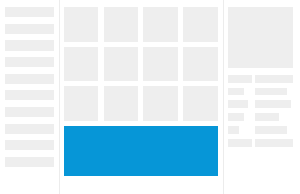
To filter a parallel coordinates chart
Click
 Parallel Coordinates to display this chart.
Parallel Coordinates to display this chart.
Tip: If you're not able to apply filters, select the Enable Filters check box above the chart
Tip: To temporarily hide filters, deselect the Enable Filters check box. If you select it again while viewing the same study, any filters placed will reappear.
To filter a scatterplot
Click
 Scatterplot to access this chart.
Scatterplot to access this chart.
Filtering across charts
- Any filters applied in the scatterplot will also appear in the parallel coordinates chart (and vice versa).
- If you edit, add, or delete filters in one chart, they will be updated in the other chart as well.
- If you don’t see the applied filters when you switch to the scatterplot, return to the parallel coordinates chart and take note of which vertical line you filtered on. The filter will appear once you select that same option in the X-Axis or Y-Axis drop-down for the scatterplot.