Move the model relative to the survey coordinate system.
You may want to do this, for example, when the survey point is defined correctly, but the model is in the wrong position in relation to it.
Relocating the model has the same effect as moving the clipped project base point. However, instead of moving the model using the project base point, you can move it graphically using any reference in the model.
To relocate the project
- Click Manage tab
 Project Location panel
Project Location panel Position drop-down
Position drop-down
 (Relocate Project).
(Relocate Project).
The Relocate Project tool works similar to the Move tool.
As you move the cursor over elements, valid references are highlighted and identified in the status bar.
- Move the project graphically in the view.
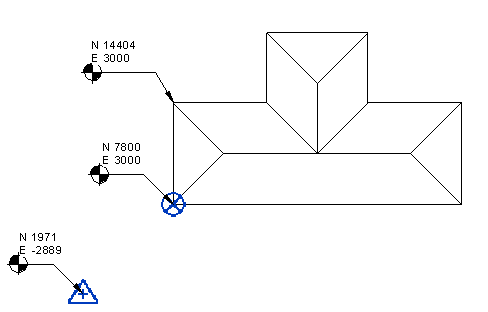
In the model, coordinates update to reflect the change in proximity between the project base point and the survey point. If levels or spot coordinates report values relative to the survey point, their values update.