Place structural framing tags along truss elements in place of truss tags.
Structural framing tags align parallel at the top center of the created truss chords and webs.
- While pressing Ctrl, select each chord and web in the truss.
- Click Annotate tab
 Tag panel
Tag panel
 (Tag All).
(Tag All). - In the Tag All not Tagged dialog, select Only selected objects in the current view.
- Click a structural framing tag category for the truss elements.
- Click OK.
The structural framing tags are placed. Click and reposition tags if needed.

- To ensure new webs are tagged if the truss is edited, specify the Tag new members property for the truss. On the Properties palette, under Identity Data, select None or a parallel elevation view from the Tag new members in view drop-down.
The selection will place tags for future members of the tags in a specific elevation.
Truss starting position 
Truss extended 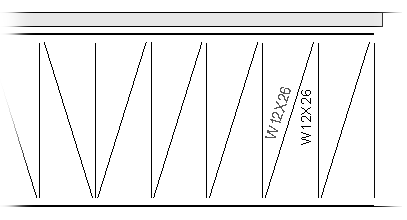
New members must be added by increasing the length of the truss. Click and reposition tags if needed.