You can determine the North/South, East/West, and Elevation coordinates of a selected reference in the model.
For example, you may want to report the coordinates of a linked model within a host model.
The reported coordinates are relative to the survey coordinate system of the host model, based on the location of its survey point.
- Click Manage tab
 Project Location panel
Project Location panel Coordinates drop-down
Coordinates drop-down
 (Report Coordinates).
(Report Coordinates).
- Place the cursor on a reference point of the model.
A reference point can be the intersection of elements, such as the corner of 2 walls. In some types of views, you can use an edge as a reference.
When the cursor moves over a valid reference point, a blue dot or line displays.
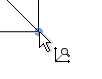
- Click the reference.
The Options Bar displays the coordinates of the reference. Depending on the type of view and the reference selected, the coordinates may include North/South, East/West, and Elevation.
You can continue to click other references in the model to see their coordinates.
- To exit Report Coordinates mode, press ESC.