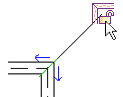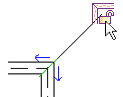There are 2 types of beam end joins: square-off and miter. Use the Beam/Column Joins tool to adjust both by removing or applying the visible cutback of the beams.
- Open a project to a plan or 3D view.
- Click Modify tab
 Edit Geometry panel
Edit Geometry panel
 (Beam/Column Joins).
(Beam/Column Joins). The editing mode activates, showing cutback arrow controls at the end join of beams and columns if applicable.
- On the Options Bar, filter the visible join controls based on Steel, Wood, Precast Concrete, and Other materials if necessary.
- Click the cutback arrow controls to change the cutback in the direction the arrow is pointing.
- If a beam is cut back, the arrow points toward the join.
- If a beam is not cut back, the arrow points away from the join.
- If two co-planar beams of the same family and type without cross-sectional rotation in a join are not cutback, the join becomes a miter join.
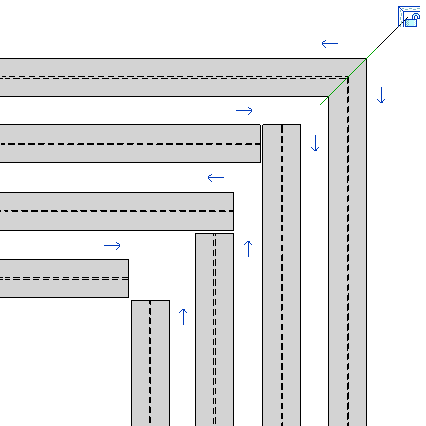 Note: Adjusting cutback with the Beam/Column Join tool will not reset or change default extension settings in Element Properties, Symbolic Cutback Distance settings, or beam geometry adjustments.
Note: Adjusting cutback with the Beam/Column Join tool will not reset or change default extension settings in Element Properties, Symbolic Cutback Distance settings, or beam geometry adjustments.
In the case of miter joins, any other beams that share the join will cut back from the miter join. Optionally, click the Miter Lock to lock the geometry in Medium/Fine levels of detail.