Pressure Drop
In this step, we will use Summary Planes and the Critical Values section of the Decision Center to assess the pressure drop. This tool presents results data very quickly.
Right click on the plane, and select Shaded.
To hide the vectors, right click on the plane, and select Plane vector. Select None.
Left click on the plane, and click the Surface Align icon. Select the inlet surface.

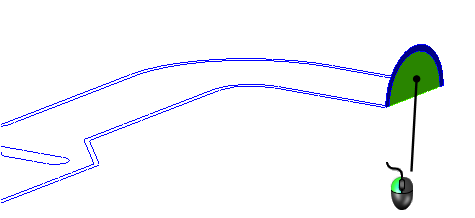
To make the plane a Summary Plane, click Make Summary in the Planes context panel:

To start comparing results, click the Decision Center tab:
![]()
In the Decision Center, right click on Summary Values, and click Update summary values.
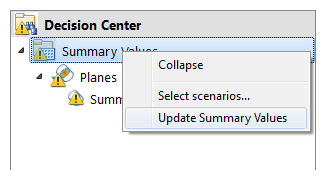
Note: View the Summary Plane data on the Planes tab of the Decision Center.

Note: The pressure at the inlet is the pressure drop through the system (because the output pressure was 0).