You can view groups as a simple flat list, by effective vaults to which the groups have access, or as a list grouped by effective roles.
- Select Tools
 Administration
Administration
 Global Settings.
Global Settings.
- In the Global Settings dialog box, select the Security tab.
- Click Manage Access.
- In the User and Group Management dialog box, select the Groups tab. You can list groups three different ways:
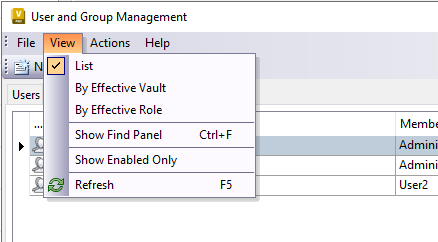
- Select View
 List to view the groups in a flat list.
List to view the groups in a flat list.
- Select View
 By Effective Vault to view the groups as a list grouped by the vaults (include all vaults that are explicitly assigned to the group and those that are inherited through group membership).
By Effective Vault to view the groups as a list grouped by the vaults (include all vaults that are explicitly assigned to the group and those that are inherited through group membership).
- Select View
 By Effective Role to view the groups as a list grouped by roles (include all roles that are explicitly assigned to the group and those that are inherited through group membership).
By Effective Role to view the groups as a list grouped by roles (include all roles that are explicitly assigned to the group and those that are inherited through group membership).
- Select View
- Select or unselect View
 Show Enabled Only to hide or show disabled groups.
Show Enabled Only to hide or show disabled groups.
Customize View
You can customize your display by adding or removing column fields. By customizing your view, user group management becomes much more tailored to your requirement.
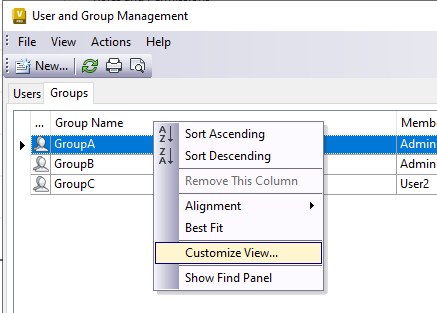
Right-click on a column heading and select Customize View to open the Customize View dialog. Click Fields to control which columns and fields are displayed in the view. Additionally, you can choose whether to show grid lines or include automatic column sizing by clicking the Other Settings button on the Customize View dialog. Click Reset to restore the view to product default settings. See Customize the View for more information.