When suppressing the Undo Check Out dialog box, you can specify how the corresponding vault operation affects the related files.
- Select .
- On the options dialog box, select the Undo Checkout check box in the Dialog Suppression section.
- Click Settings for the Undo Checkout dialog box.
The Settings for Undo Checkout dialog displays.
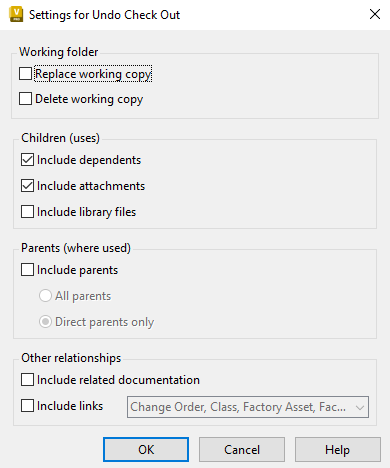
- In the Settings for Undo Check Out dialog box, specify if you want to replace the local file with the version currently stored in the vault and whether or not to delete the working copy of the file. Select Replace Working Copy to reset any changes that were made to the working copy of the file.
- Select the Include Children check box to apply the vault operation to all files on which the selected file depends.
- Select the Include Parents check box to apply the vault operation to all files that depend on the selected file. If Include Parents is turned on, you can specify whether or not only the direct parents of the file are included or all parents of the file.
- Select the Include related documentation option to apply the vault operation to the related drawing files.
- Select the Include links option to apply the operation to files collected from links to files, folders, items, or change orders. Note:
This option is available only in Vault Professional.
- Click OK.
- In the Options dialog box, click OK.
The Undo Check Out operation is performed using the specified settings without prompting you.