When suppressing the Check In dialog box, you can specify how the corresponding vault operation affects the related files.
The Check In operation is performed using the specified settings without prompting the you.
- Select .
- On the options dialog box, select the Check In check box in the Dialog Suppression section.
- Click Settings for the Check In dialog box.
The Settings for Check In dialog displays.
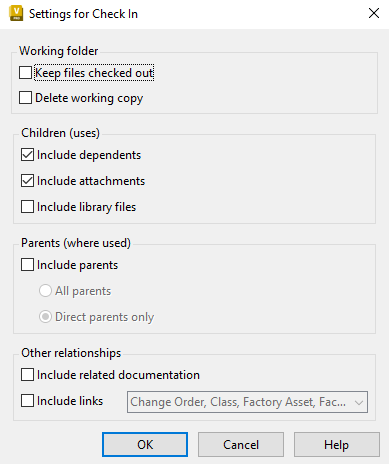
- In the Settings for Check In dialog box, specify if you want to keep the file checked out for further editing and whether or not to delete the local copy of the file once it is checked in to the vault.
- Select the Include Children check box to apply the vault operation to all files on which the selected file depends.
- Select the Include Parents check box to apply the vault operation to all files that depend on the selected file. If Include Parents is turned on, you can specify whether or not only the direct parents of the file are included or all parents of the file.
- Select the Include related documentation option to apply the vault operation to the related drawing files.
- Select the Include links option to apply the operation to files collected from links to files, folders, items, or change orders. Note:
This option is available only in Vault Professional.
- Click OK.
- In the Options dialog box, click OK.