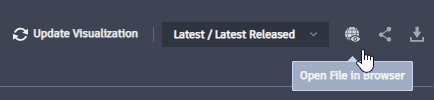The Thin Client includes a browser version of the viewer, Autodesk's tool for exploring, examining, and reviewing the contents of CAD files.
The Thin Client viewer implements the same controls and features as the viewer available in the Vault Client.
For a detailed description of viewer functions, view the topic View a File.
To open the viewer in the Thin Client:
- Select the Files workspace in the navigation panel.
- Navigate the folder tree to find your file. You can click folders in the workspace navigation pane or in the data table. Alternatively, you can search the vault to find the file with the search bar.
- Do one of the following:
- Select the file by clicking, or tapping on touchscreen devices, the checkbox to the left of the file name. The file is selected when its checkbox is marked. Select the View icon
 above the data table.
Note: You can select multiple files to open at once.
above the data table.
Note: You can select multiple files to open at once. - Hover over a row and select the Ellipsis icon of the file. Select View to open the file in the browser.
Note: On touch screen devices, tap a row to the right of the file name to reveal the Ellipsis icon.
- Hover over a row and select the Ellipsis icon of the file. Select View Details and select the View tab to open the viewer.
- Select the file by clicking, or tapping on touchscreen devices, the checkbox to the left of the file name. The file is selected when its checkbox is marked. Select the View icon
If a file's visualization needs to be updated, select Update Visualization. See Update File Visualization in the topic Thin Client - Work with Vault Data.
You can view the image file on the View tab directly without a need to download it. For non-design files, if the file extension is supported in the browser, you can open the file in the browser. Otherwise, the file is downloaded on the machine. The "Open File in Browser" command is available in the View tab on the file's details page.