Use this dialog box to view and change corridor-related settings.
This topic documents settings in all corridor-related Edit Settings dialog boxes (drawing-level, feature-level and command-level).
- Drawing-level ambient settings are identified by the
 drawing icon.
drawing icon.
- Corridor feature settings are listed near the top of this dialog box, after the General property group, and are identified by the
 corridor icon.
corridor icon.
- Corridor command settings are identified by the
 command icon.
command icon.
For information about drawing-level ambient settings, see Ambient Settings Tab (Drawing Settings Dialog Box).
 Profile Creation Option
Profile Creation Option
Use this setting to establish the defaults when exporting alignments and profiles from a corridor.
- Create Profile From Corridor
-
Specifies whether a profile is automatically created when creating an alignment from a corridor feature line. If set to Yes, the profile is automatically added to the profile view.
 Feature Line Creation
Feature Line Creation
Use this setting to establish the defaults when exporting feature lines from a corridor:
- Smoothen Created Entities
-
Specifies whether corridor feature lines are smoothed when created.
 Assembly Insertion Defaults
Assembly Insertion Defaults
Use these settings to establish the defaults assigned to corridor creation.
- Lock Region To
-
Specifies whether to lock the corridor regions to either the geometry or chainage of the parent alignment:
- Geometry Locking: Locks corridor regions to the alignment geometry. If the alignment is modified, the corridor region start and end chainages are updated to maintain the region location relative to the alignment geometry.
- Station Locking: Locks corridor region start and end stations to the corresponding alignment stations. If the alignment is modified, the corridor region start and end chainages are maintained, even if the region must move geometrically.
- Alignment - Along Tangents
-
Specifies the corridor chainage placement frequency along the straight portion of an alignment. Enter a distance in the Value column or click
 and select a distance in the drawing area.
and select a distance in the drawing area.
- Alignment - Along Curves
- Specifies how the frequency for inserting assemblies along curves is determined.
- At an Increment: Stations are placed along the curve at the value specified in the Alignment - Curve Increment field.
- By Curvature: Baseline alignment curves are tessellated using the Alignment - Mid-Ordinate Distance to Define Curvature value. chainages are created along the tessellated curve at each point where the tessellation touches the curve.
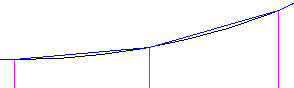
- Both: Uses both the By Curvature option and the At an Increment option.
- Alignment - Curve Increment
-
Specifies the corridor chainage placement frequency along the curve portion of an alignment. Enter a distance in the Value column or click
 and select a distance in the drawing area.
and select a distance in the drawing area.
- Alignment - Mid-Ordinate Distance to Define Curvature
- Specifies the value to define the mid-ordinate distance by which to tessellate baseline alignment curves.
- Alignment - Along Spirals
-
Specifies the corridor chainage placement frequency along the transition portion of an alignment. Enter a distance in the Value column or click
 and select a distance in the drawing area.
and select a distance in the drawing area.
- Alignment - At Horizontal Geometry Points
-
Specifies whether corridor chainages are placed at horizontal geometry points.
- Alignment - Superelevation Critical Points
-
Specifies whether corridor chainages are placed at superelevation critical points (such as ‘end normal crossfall’, ‘level soffit’, ‘reverse crossfall’ and ‘begin full super’).
- Profile - Along Profile Curves
-
Specifies the corridor chainage placement frequency along curve portions of the profile geometry. Enter a distance in the Value column or click
 and select a distance in the drawing area.
and select a distance in the drawing area.
- Profile - At Profile Geometry Points
-
Specifies whether corridor chainages are placed at profile geometry points.
- Profile - At High/Low Points
-
Specifies whether assemblies are inserted at the high and low points of the profile geometry.
- Offset Target - At Offset Target Geometry Points
-
Specifies whether or not to automatically add assemblies (assembly insertion stations) to the corridor regions based on offset target objects (feature lines, alignments or polylines).
- Offset Target - Adjacent to Offset Target Start/End
- Specifies whether the assembly should be inserted adjacent to the offset target start and end. This option creates chainages at a small offset before the offset target start and after the offset target end, rather than creating the chainages exactly at the offset target start and end. For more information, see About Changing the Frequency of Stations in a Corridor Region.
- Offset Target - Along Offset Target Curves
- Specifies how the frequency for inserting assemblies along offset target curves is determined.
- <None>: Does not add stations along offset target curves.
- At an Increment: Stations are placed along the curve at the value specified in the Offset Target - Curve Increment field.
- By Curvature: Offset target curves are tessellated using the Offset Target - Mid-Ordinate Distance to Define Curvature value. chainages are created along the tessellated curve at each point where the tessellation touches the curve.
- Offset Target - Curve Increment
-
Specifies the assembly insertion frequency along the curve portion of an offset target. Enter a value or click
 and select a distance in the drawing.
and select a distance in the drawing.
- Offset Target - Mid-Ordinate Distance to Define Curvature
- Specifies the value to define the mid-ordinate distance by which to tessellate offset target curves.
 Feature Line Creation
Feature Line Creation
Use these settings to specify the defaults when creating feature lines.
- Feature Line Name
-
Specifies whether a name is applied to feature lines when created.
- Use Feature Line Style
-
Specifies whether a style is applied to feature lines when created.
- Layer Setting
-
Specifies the layer that is applied to feature lines when created. The settings are: Use the Layer Setting (from the drawing settings); and Use the Current Layer.
- Create Dynamic Link
-
Specifies whether a dynamic link is created between the feature line and the alignment.
- Smooth the Feature Line
-
Specifies whether feature lines are smoothed when exported.
- Horizontal Deviation
-
Specifies the maximum 2D distance within which the non-collinear points must be located from the resulting smooth curve. If set to 0, the curve will interpolate all points.
- Inclusion Distance
-
Specifies the maximum distance within which the non-collinear points must be located to be converted into arcs.
- Weeding Distance
-
Specifies the minimum distance between co-linear points in the resulting smooth curve. The intermediate co-linear points are weeded.
 View/Edit Options
View/Edit Options
Use these settings to establish the default behaviour for viewing corridor sections.
- Default View Scale
-
Specifies the scale factor to use when viewing the corridor sections. For example, enter 1 to fit the section exactly to the viewing area.
Note: The new view scale is used for the next section that is viewed. - Turn Off Unassociated Layers
-
Specifies whether drawing layers unassociated with the corridor are turned off or on.
- Rebuild on Edit
-
Specifies whether the corridor model is automatically rebuilt when you edit a subassembly using the View/Edit Corridor Section Tools.
- Front Clip
-
Specifies the visible extent of 3D objects displayed in a corridor section, measured forward from the sampled section.
- Back Clip
-
Specifies the visible extent of 3D objects displayed in a corridor section, measured from the sampled section back.
- Undefined Section Width
- Specifies the default width when viewing a section without an assembly.
- Apply Viewport Configuration
- Determines whether the settings in the Corridor Section Editor: Viewport Configuration dialog box are applied.
 Grid Settings
Grid Settings
Use these settings to establish the default behaviour for corridor section view grids:
- Display Horizontal Grid
-
Specifies whether there are horizontal grid lines.
- Display Vertical Grid
-
Specifies whether there are vertical grid lines.
- Adaptive Grid
-
Specifies whether the grid spacing in the Corridor Section Editor is adjusted automatically when you change the zoom level.
- Major Line Every
-
Specifies the frequency of major grid lines compared to minor grid lines.
- Horizontal Grid Interval
-
Specifies the interval between horizontal grid lines. Enter a distance in the Value column or click
 and select a distance in the drawing area.
and select a distance in the drawing area.
- Vertical Grid Interval
-
Specifies the interval between vertical grid lines. Enter a distance in the Value column or click
 and select a distance in the drawing area.
and select a distance in the drawing area.
- Grid Colour
-
Specifies the colour for grid lines. Click in the Value column, and click
 to select a colour in the Select Colour Dialog Box.
to select a colour in the Select Colour Dialog Box.
- Display Centre Axis
-
Specifies whether there is a centre axis line for the grid.
- Centre Axis Colour
-
Specifies the colour for the centre axis line. Click in the Value column, and click
 to select a colour in the Select Colour dialog box.
to select a colour in the Select Colour dialog box.
 Grid Text Settings
Grid Text Settings
Use these settings to establish the default behaviour for viewing corridor section grid text:
- Text Style
-
Specifies the text style. Click in the Value column, and click
 to select a style in the Select Text Style dialog box.
to select a style in the Select Text Style dialog box.
- Text Colour
-
Specifies the colour for grid text. Click in the Value column, and click
 to select a style in the Select Colour dialog box.
to select a style in the Select Colour dialog box.
- Text Height - Relative to Screen
-
Specifies the height of grid text as a percentage of the height of the grid.
- Annotate Centre Axis
-
Specifies whether there is annotation for the centre axis line of the grid.
 Section Slider in Multiple Viewports
Section Slider in Multiple Viewports
Use these settings to specify the defaults for the section slider line.
- Section Slider in Multiple Viewports
-
Specifies whether the section slider line is displayed when multiple viewports have been configured for the section editor.
- Horizontal Baseline Slider Colour
- Specifies the colour for the horizontal baseline slider line. Click in the Value column, and click
 to select a style in the Select Colour dialog box.
to select a style in the Select Colour dialog box. - Profile View Slider Colour
- Specifies the colour for the profile view slider line. Click in the Value column, and click
 to select a style in the Select Colour dialog box.
to select a style in the Select Colour dialog box.
 Rehab Parameters Defaults
Rehab Parameters Defaults
Use these settings to specify the defaults when creating rehab corridors.
- Number of Left Lanes
-
The number of lanes on the left side of the road centreline.
- Number of Right Lanes
-
The number of lanes on the right side of the road centreline.
- Lane Width
-
The distance between the inside edge of lane and the outside edge of lane.
- All Lanes Use Same Ideal Cross Slope
-
- Yes
The same Ideal Crossfall value will be applied to all lanes.Note: if you select this option, the Ideal Crossfall Lane Parameter for an existing rehab corridor region will become read-only.
- No
Assign ideal crossfalls to individual lanes.
- Yes
- Ideal Crossfall
-
The desired crossfall (%) for the finished ground profile.
- Slope Tolerance
-
Specifies the maximum change in crossfall to the existing ground profile crossfall (%) that you want to design for.
- Use Superelevation
-
If you Use Superelevation, Ideal Crossfall will be defined by the Outside/Inside Lane Superelevation value for the chainage, as defined by the superelevation table for the alignment. If no superelevation table is defined for the alignment, Ideal Crossfall will be set equal to 0.
- Relative Gradient Limit
-
The maximum permitted change in Corrected Crossfall between two road chainages in the rehab corridor region, relative to the distance in length between two chainages.
- Lane Break Slope Limit
-
The maximum permitted difference in Accepted Slope between two adjacent lanes.
- Mill & Level Type
-
The type of the milling and/or levelling layer.
- Overlay Depth
-
The depth of the overlay layer.
- Minimum Level Depth
-
The minimum depth of the levelling layer.
- Minimum Mill Depth
-
The minimum depth of the milling layer
 Match Region Parameters
Match Region Parameters
Use these settings to specify the defaults used when using the MatchCorrRegionParams command. These command settings specify the default state of the Match Region Parameters dialog box options (ticked or unticked) when you use this command.
- Match Assembly
-
Specifies whether or not to match assemblies by default when using this command.
- Match Targets
-
Specifies whether or not to match targets by default when using this command.
- Match Frequency
-
Specifies whether or not to match assembly frequency by default when using this command.
 Default Styles
Default Styles
Use these settings to establish the default styles assigned to corridor components:
- Alignment Style
-
Specifies the default style for an alignment created from the corridor. Click in the Value column, and click
 to select a style in the Alignment Style dialog box.
to select a style in the Alignment Style dialog box.
- Slope Pattern Style
-
Specifies the default style for the slope markings added to corridors. Click in the Value column, and click
 to select a style in the Slope Pattern Style dialog box.
to select a style in the Slope Pattern Style dialog box.
- Code Set Style
-
Specifies the default code set style. Click in the Value column, and click
 to select a style in the Code Set Style dialog box.
Note: The code set style that is specified in the feature-level corridor feature settings is used for corridors that are created while creating intersections. The code set style specified in the CreateCorridor command settings is not used for intersection corridors.
to select a style in the Code Set Style dialog box.
Note: The code set style that is specified in the feature-level corridor feature settings is used for corridors that are created while creating intersections. The code set style specified in the CreateCorridor command settings is not used for intersection corridors. - Code Set Style for Extracted Feature Lines
-
Specifies the default code set style for feature lines that are extracted from corridors. Click in the Value column, and click
 to select a style in the Code Set Style for Extracted Feature Lines dialog box.
to select a style in the Code Set Style for Extracted Feature Lines dialog box.
- Alignment Label Set
-
Specifies the default style for the alignment label sets created from corridors. Click in the Value column, and click
 to select a style in the Alignment Label Set dialog box.
to select a style in the Alignment Label Set dialog box.
- Corridor Surface Style
-
Specifies the default corridor surface style. Click in the Value column, and click
 to select a style in the Corridor Surface Style dialog box.
to select a style in the Corridor Surface Style dialog box.
- Style
-
Specifies the default style for the corridor. Click in the Value column, and click
 to select a style in the Corridor Style dialog box.
to select a style in the Corridor Style dialog box.
- Profile Label Set
-
Specifies the default profile label set style. Click in the Value column, and click
 to select a style in the Profile Label Set dialog box.
to select a style in the Profile Label Set dialog box.
- Profile Style
-
Specifies the default style for a profile created from the corridor. Click in the Value column, and click
 to select a style in the Profile Style dialog box.
to select a style in the Profile Style dialog box.
- Feature Line Style
-
Specifies the default style for a feature line created from a corridor. Click in the Value column, and click
 to select a style in the Feature Line Style dialog box.
to select a style in the Feature Line Style dialog box.
- Render Material Style
-
Specifies the default render material style for the corridor. Click in the Value column, and click
 to select a style in the Render Material style dialog box.
to select a style in the Render Material style dialog box.
 Default Name Format
Default Name Format
Use these settings to specify the default name formats for corridors and corridor surfaces, as well as for alignments and profiles from feature lines. Click in the Value column, and click ![]() to make changes in the Name Template dialog box.
to make changes in the Name Template dialog box.
 Region Highlight Graphics
Region Highlight Graphics
Use these settings to establish the default styles assigned to corridor region:
- Highlight Baseline
-
Specifies whether the baseline of a corridor region is highlighted by default.
- Baseline Colour
-
Specifies the colour for the baseline. Click in the Value column, and click
 to select a colour in the Select Colour Dialog Box.
to select a colour in the Select Colour Dialog Box.
- Baseline Lineweight
-
Specifies the default baseline lineweight. Click in the Value column, and click
 to select a style in the Lineweight dialog box.
to select a style in the Lineweight dialog box.
- Highlight Region Boundary
-
Specifies whether the boundary of a corridor region is highlighted by default.
- Region Boundary Colour
-
Specifies the colour for the region boundary. Click in the Value column, and click
 to select a colour in the Select Colour dialog box.
to select a colour in the Select Colour dialog box.
- Region Boundary Lineweight
-
Specifies the default region boundary lineweight. Click in the Value column, and click
 to select a style in the Lineweight dialog box.
to select a style in the Lineweight dialog box.
- Highlight Horizontal Targets
-
Specifies whether the horizontal targets of a corridor region are highlighted by default.
- Horizontal Targets Colour
-
Specifies the colour for horizontal targets. Click in the Value column, and click
 to select a colour in the Select Colour dialog box.
to select a colour in the Select Colour dialog box.
- Horizontal Targets Lineweight
-
Specifies the default horizontal targets lineweight. Click in the Value column, and click
 to select a style in the Lineweight dialog box.
to select a style in the Lineweight dialog box.
- Highlight Interior Assemblies
-
Specifies whether the interior assemblies of a corridor region are highlighted by default.
- Interior Assemblies Colour
-
Specifies the colour for interior assemblies. Click in the Value column, and click
 to select a colour in the Select Colour dialog box.
to select a colour in the Select Colour dialog box.
- Interior Assemblies Lineweight
-
Specifies the default interior assemblies lineweight. Click in the Value column, and click
 to select a style in the Lineweight dialog box.
to select a style in the Lineweight dialog box.
 Feature Line Connection Option
Feature Line Connection Option
 Automatic Corner Clean-up Options
Automatic Corner Clean-up Options
Use these settings to control whether inner and outer corridor corners on fixed width corridors should be cleaned up automatically. For more information, see About Corner Clean-up for Corridors and To Clean Up Corridor Corners.
- At Tangent-Tangent Intersections of Inner Corners
-
Automatically clears corridor bowties at the inner corners of tangent-tangent intersections on fixed width corridors. By default, this is set to Yes.
- At Tangent-Tangent Intersections of Outer Corners
-
Automatically cleans up the outer corners of tangent-tangent intersections on fixed width corridors. By default, this is set to Yes.
- At Tangent-Arc and Arc-Tangent Intersections of Inner Corners
- Automatically clears corridor bowties at the inner corners of tangent-arc and arc-tangent intersections on fixed width corridors. By default, this is set to No.
- At Tangent-Arc and Arc-Tangent Intersections of Outer Corners
- Automatically cleans up the outer corners of tangent-arc and arc-tangent intersections on fixed width corridors. By default, this is set to No.
 Criteria-Based Design Options
Criteria-Based Design Options
Use these settings to specify the defaults used when creating a profile using design criteria.
- Use Design Criteria File Option
-
Specifies whether to associate a design criteria file with the profile.
The first XML file found in the <install directory>\Data\Corridor Design Standards\<units> is used by default.
- Use Design Checks Option
-
Specifies whether to associate a design check set with the profile.
- Default Design Check Set
-
Specifies the default design check set. Click in the Value column, and click
 to select a set in the Default Design Check Set dialog box.
Note: This setting is not available if the Use Design Checks Option is set to False.
to select a set in the Default Design Check Set dialog box.
Note: This setting is not available if the Use Design Checks Option is set to False.
 Transition Gap Tolerance
Transition Gap Tolerance
- Add Transition Gap Tolerance
- Specifies that transitions can be created across adjacent corridor regions that have gaps between them that are within the specified Maximum Tolerance value.
- Maximum Tolerance
- Specifies the maximum tolerance value for gaps across adjacent corridor regions when creating corridor transitions. Any region gaps that are smaller than the Maximum Tolerance value will be ignored when creating corridor transitions.