Use this procedure to model the new part you are adding. To model a part, you must first define work planes on which to create the geometry of your model. You can then create profiles and apply modifiers to define the shape and default size of the part. To avoid distortion in the model, start with the larger features, which have more impact on the overall size of the part, and then add the smaller features.
- To create the new cylindrical structure, in the part browser, right-click XY Plane and click Add Profile
 Circular.
Circular. - Select a center point in the modeling area and specify a second point, or enter a value such as 12, to define the cylindrical shape radius.
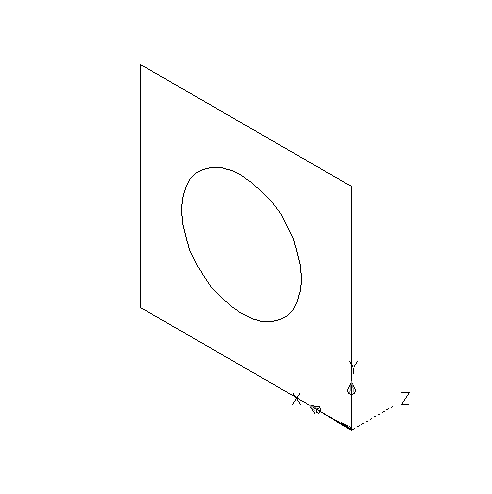
A circular profile is created and is added to XY Plane in the part browser.
- The next step is to add model dimensions to the part. Proceed to To Add Model Dimensions in Part Builder.
For some shapes, you may want to add constraints or extrusion modifiers.