Use this vista to view and edit numeric data about curves and straights at a VIP or for a specific sub-element in a profile.
If ![]() VIP Based is selected in the Profile Layout Tools, the vista displays VIP data. If
VIP Based is selected in the Profile Layout Tools, the vista displays VIP data. If ![]() Element Based is selected, the vista displays element data.
Element Based is selected, the vista displays element data.
Use the Profile Elements vista to navigate through all elements that make up the profile. You can select an element in the Profile Elements vista and then edit it in the Profile Layout Parameters dialog box. Attributes in the Profile Elements vista and Profile Layout Parameters window are automatically updated as the profile is edited.
The display can be filtered to show a selected range of elements along a profile.
The Profile Elements vista is like a spreadsheet. Each row represents a profile element and each column represents an attribute for that element. You can resize, move, and copy columns.
The first column (No.) is pinned and always displayed. It does not move when you use the scroll bar.
Two column configurations are available: default and criteria-based design. To switch between the configurations, or to create your own configuration, right-click a column heading, and click Customize Columns.
This window remains open when you grip edit the profile or enter another command. The window closes when you either delete the currently selected profile, click the X button, or click  Profile Grid View on the Profile Layout Tools.
Profile Grid View on the Profile Layout Tools.

The Total Curve Length value shows the total vertical curve length, whereas the Length property shows the length of the solved portion of the curve geometry, such as when straights are attached along the curves.
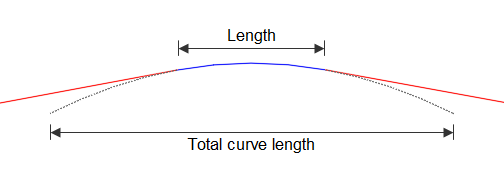
- The Total Curve Length property is available for all vertical curves.
- The Total Curve Length property is editable for fixed circular and fixed parabolic vertical curves that you create by specifying a high or low point.
Notifications
If design criteria has been applied to the profile, a ![]() warning symbol is displayed next to sub-elements that violate the specified design criteria.
warning symbol is displayed next to sub-elements that violate the specified design criteria.
A horizontal change notification symbol  is displayed next to sub-elements that are affected by changes to the associated alignment. If you select the option on the Profile Locking tab of the Profile Properties dialog box to display notification symbols, the symbols are displayed in the Profile Elements vista when working in Element-Based mode. However, the symbols are not displayed in the Profile Elements vista when working in VIP Based mode. These symbols are also displayed on the affected elements in the drawing.
is displayed next to sub-elements that are affected by changes to the associated alignment. If you select the option on the Profile Locking tab of the Profile Properties dialog box to display notification symbols, the symbols are displayed in the Profile Elements vista when working in Element-Based mode. However, the symbols are not displayed in the Profile Elements vista when working in VIP Based mode. These symbols are also displayed on the affected elements in the drawing.