Part Builder lets you create and modify pipe network parts that are available in Autodesk Civil 3D part catalogs.
With Part Builder, you can design and edit shapes for drawing content that represent real-world pipe network parts, such as pipes, manholes, gullies, and headwalls.
Each piece of content represents a part family, such as concrete pipe, ductile iron pipe, and concrete elliptical culvert. Each part family contains a collection of part sizes within that part family. For example, within the concrete pipe part family, there are a variety of pre-defined part sizes available for that part. Part Builder enables you to create and modify part families as well as individual part sizes.
When you use Part Builder, you can build 2D models of pipe parts, and/or 3D models of structure parts, and generate 2D drawing views of those parts to use in design layouts. The model you create is defined according to the size, shape, and position of the features that make up the part. Parts are stored in a part catalog, such as the US Imperial Pipe Catalog, and you can navigate to and select the part from within a catalog when you want to add it to your layout.
It is important to test each part size before using it in your drawings. You should verify the insertion point, and all view representations. If testing produces undesirable results, you should modify and retest the appropriate part sizes.
Part Builder is intended primarily for users who are experienced with parametric modelling design and with pipe network features.
Accessing Part Builder
To access Part Builder, click 
 Find.
Find.
When you do this, the dialog box is displayed.
Getting Started - Catalog Screen
From the dialog box, you can choose to work with the pipe catalog or structure catalog and navigate through the categories within that catalog.
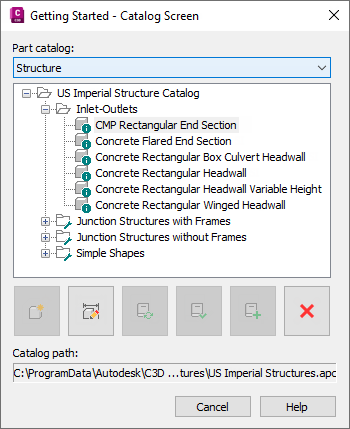
The icons on this dialog box let you perform several tasks. If you position your mouse over an icon, a tooltip provides an explanation of the icon. Icons are activated based on what is selected in the catalog tree.
| If you want to… | then do this … |
|---|---|
| |
select a chapter folder then click New Parametric Part. Enter a name and description for the new part on the New Part dialog box, and click OK. After doing this, the building environment is opened for part creation. |
| |
select the part in the catalog tree, and click Modify Part Sizes. The building environment is opened for modifying the part. |
| |
after making changes to parts or to a catalog, click Catalog Regen to regenerate the entire pipe or structure part catalog. |
| |
after making changes to a catalog, click Catalog Test to verify that the validation is successful. |
| |
click New Chapter and enter a name. You can add chapters to the catalog or to another chapter. |
| |
select the part and click Delete. The part is deleted from the catalog and is removed from the catalog tree. |
Parametric Building Environment
When you choose to create or modify a part, Part Builder opens a parametric building environment that includes a variety of features:
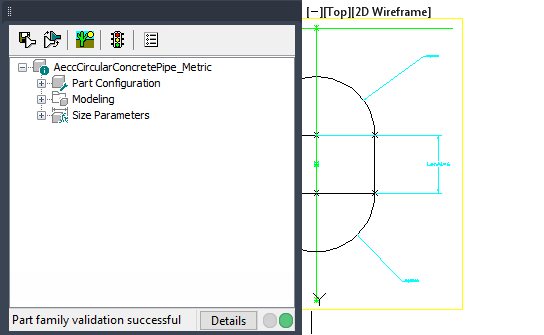
- Part browser. The part browser is displayed on the left side of the screen. It provides an organized view into the features of the currently selected part. As you define your part, additional features are nested in a hierarchy under the appropriate folder. In the browser, you can show more or less detail by expanding or collapsing the folders.
- Modeling area (viewport). The modeling area (viewport) is displayed on the right side drawing space and is designed to give you full view control over your part model. You can use the standard AutoCAD view commands to change the direction in which you view your part model.
- Toolbar. The toolbar provides quick access to select Part Builder commands. Icons are available for saving your part, saving an existing part as a new part, generating a preview image, validating your part, and specifying part options.
- Status bar. The status bar, located at the bottom of the part browser, provides updated information about part validation when you click the Validate icon on the toolbar. A description of the validation status is provided. A details button provides a list of warnings and/or errors found in your model.
- Feature-specific menus. Feature-specific menus are available by right-clicking a part feature in the browser window. Options not available are shaded.