To insert intersection points on feature lines
-
Click

 Find.
Find.
- Select the feature line or other object.
Temporary graphics are drawn on screen.
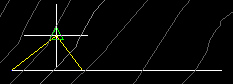
- Click to insert the IP.
- Enter Distance. Then specify a distance from the start point at which a IP point along the feature line is inserted.
- Enter Increment. Specify distance between points, then click the feature line to automatically insert IP points separated by the specified distance. As this command inserts multiple points, the level for each point will be determined by the existing level of the feature line at each point.
- Do one of the following:
- Enter the level for the point.
- Enter Surface to obtain the level from a surface in the drawing.
Note: You are not prompted for the level if the object you selected is a 3D polyline.
To insert intersection points on a crossing point
-
Click

 Find.
Find.
- Use OSNAP to select the intersection point.
Temporary graphics are drawn on screen.
- Click to insert the IP.