Use this dialog box to specify feature line settings when creating feature lines from a corridor.
- Dynamic Link to Corridor
-
Creates a dynamic link to the corridor so that the feature line updates dynamically with any changes to the corridor.
- When feature lines are dynamic, they update if you make changes to the corridor. Because they are linked to the corridor, you cannot edit them using the feature line editing commands, but you can view information about them using the Level Editor and Quick Level Edit commands.
- When feature lines are static, they do not update if you make changes to the corridor. However, you can freely edit static feature lines using any of the feature line editing commands.
- Both dynamic and static feature lines can be used as baselines in the same corridor from which they were extracted. For more information, see About Using Multiple Dynamic Baselines in a Corridor.
Note: If the feature line is created with a dynamic link, the link can be disabled by using the Remove Dynamic Links command. When the dynamic link is disabled, it cannot be restored.
- Smoothing
- Applies smoothing to the extracted feature lines for segments along curves. If you clear this check box, the feature lines are extracted as they were modeled and the feature line segments along curves will be tessellated rather than smoothed.
- Name
-
Specifies the name of the feature line. Select the check box and click
 to open the Name Template dialog box.
to open the Name Template dialog box.
In addition to the Style Name and Next Counter properties, you can specify several properties for feature line names which help to identify them in relation to the parent corridor, including Corridor Feature Code, Corridor Name, Corridor Region, and Feature Side.
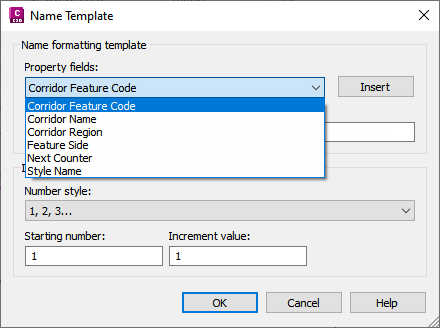
- Code Set Style
- Specifies the code set style to apply to the extracted feature lines. The extracted feature lines will use the Feature Line Style and Rate Items from this code set style.
Tip: By assigning a different code set style to the extracted feature lines than what is assigned to the feature lines within the corridor, you can assign a different appearance to the extracted feature lines. For example, you can turn off the feature line visibility in the style assigned to the corridor feature lines and display only the feature lines that have been extracted.