To reverse the direction of an alignment
You can reverse the direction and chaining of an alignment.
All objects that are dependent on the alignment (such as profiles, sample lines, sections, corridor objects, superelevation) will also be updated.
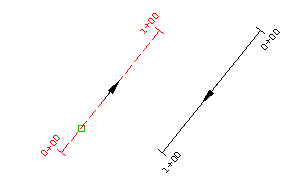
You can only change the direction of an alignment that is continuous.
- Click the alignment. Click

 Find.
Find.
To reverse the direction of an alignment sub-element
Reverse the direction of a fixed, unconnected line or curve element.
This command works only on fixed elements that are not part of the solved alignment geometry. To reverse the direction of the entire alignment, use the ReverseAlignDirection command.
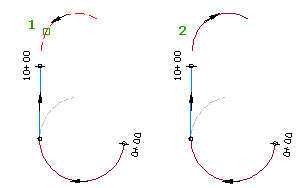
When you add an alignment sub-element to an existing alignment, the sub-element direction is determined by the direction in which it was drawn. If the sub-element direction is different from the alignment, the sub-element cannot become part of the solved alignment geometry. The sub-element cannot be included in the alignment chaining or labeling unless its direction matches the alignment’s.
- Click the alignment. Click

 Find.
Find. - On the Alignment Layout Tools toolbar, click
 Reverse Sub-Element Direction.
Reverse Sub-Element Direction. - Click the alignment sub-element in the drawing window.