Use this procedure to specify the horizontal and vertical offset of a surface hatch.
An object must have a surface hatch material assigned to it in order to add an override to a surface hatch. A surface hatch on an object can come from an assigned material or from the display properties of the object or object style.
If a surface hatch comes from the display properties of the object instead of from the material assignment, you cannot override it on individual faces. You receive an error message upon selecting the object face.
Changing the offsets of a surface hatch lets you adjust the hatch pattern on individual faces to align with the face edges or to improve the appearance of the hatch.
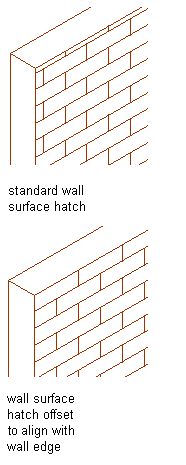
Specifying surface hatching offset and alignment
- Select the object for which you want to change the hatch pattern offset, and click

 .
. 
- Select the object face where you want to change the hatch pattern offset.
A profile surrounds the selected face.
- Specify where the overrides applies:
If you want to… Then… override only the selected face of the object select Only Selected <Direction> Face for Faces. For example, to apply a surface hatch override only to the selected Front face of a wall, select Only Selected Front Face. override all faces of the object in the same view direction select All <Direction> Faces for Faces. For example, to apply a surface hatch override to all Top faces of a selected column, select All Top Faces. - Specify the horizontal and vertical offsets of the surface hatch.
- Click OK.