You can manually add lines to an enhanced custom column grid.
A grid line that is added to an existing grid can be either a primary grid line or a secondary grid line. A primary line fits into the numbering/lettering order of the existing lines, whereas a secondary line is a compound of the primary grid number and the secondary grid number.
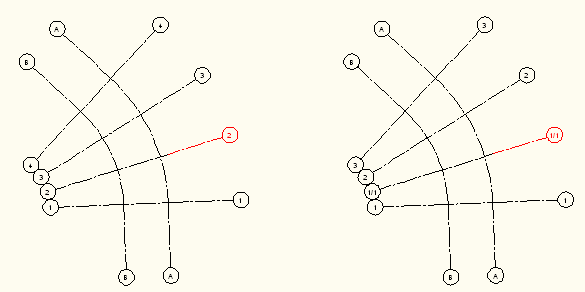
Adding primary and secondary grid line
Note: When you add a grid line before the first line of the grid or after the last line of the grid, the endpoints of the intersecting grid lines are extended automatically to the new line. Non-intersecting grid lines will not be affected.
- Select the enhanced custom column grid.
- Click

 .
. - Select a grid line that serves as a reference for to offset the new grid line from.
- Do one of the following:
- Press T (Through) and specify the insertion point of the new line in the drawing area.
- Enter the distance of the new line from the reference line, and press ENTER. Then click in the drawing area to define the direction of the new line in relation to the selected reference line.
- If the new grid line should be a primary grid line press N (No).
- If the new grid line should be a secondary grid line, press Y (Yes).
The numbering of the grid is updated automatically.