Use this procedure to specify the type of fill to display for an opening in display representations used in the Top view (plan view) of a drawing.
- Double-click the opening.
- Click the Display tab.
- Under the General category, for Display component, verify that *NONE* is selected.
- Under the General category, for Display controlled by, select This object. Note: To apply your changes to all openings in the drawing, select Drawing default setting.
- For Display representation, verify that the desired display representation is selected.
- If necessary, expand Object Display Properties
 Advanced, and click
Advanced, and click  Fill type.
Fill type. - On the Fill type worksheet, select the desired fill type.
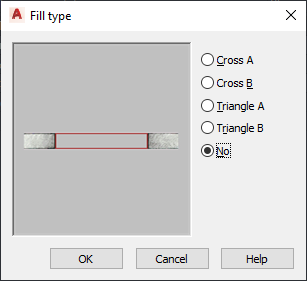
Opening fill types
- Click OK.
You can also access and modify frame display settings through the opening’s context menu, as follows:
- Select the opening you want to change, right-click, and click Edit Object Display.
- In the Object Display dialog box, click the Display Properties tab.
The current display representation is displayed in bold.
- Select the display representation where you want the changes to appear, and select Object Override. If Object Override is already selected, click
 at the upper-right corner of the tab.
at the upper-right corner of the tab. - Click the Fill type tab.
- Under Hatch Type, select the desired option.
- Click OK twice.