Introduction
There are two key methods for generating reports and spreadsheets from Project Explorer. The quickest and simplest method is to use the Quick Report to File option. Alternatively, if more control is required over the content or scope of the report, or if it is likely to require updating repeatedly, an Object Set can be used to control the generation of your report.
Whichever method is used to generate a report or spreadsheet, there are two key input requirements which are needed to define the layout and format of report content.
- Layout Style - required to define the layout, format, heading name, and visibility of data columns and values for all reports and spreadsheets.
- Report Style - required to define the page size, page orientation, page margins, report header, page header, and page footer settings for all reports and spreadsheets.

The Create Quick Report window
To open the Create Quick Report window, select one or more objects from any object list pane in the Project Explorer window and select one of the Quick Report to File options from the right-click menu.
Sub-Object support
For some object types, you can choose which sub-object type to include in a report. For example, for alignments it is possible to generate a report which includes calculated stations, alignment entities, alignment PIs, or superelevation critical stations.
When the Quick Report to File option is used, the sub-object type which is sent to the report is determined by the sub-object tab which is currently selected in the Project Explorer user interface.
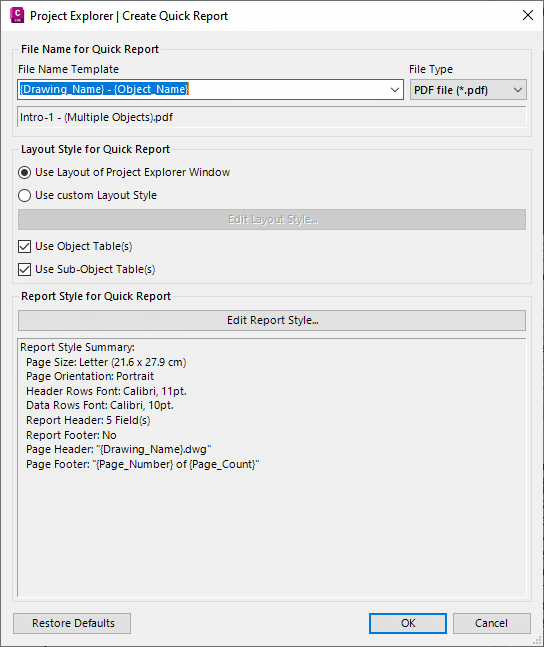
File name for Quick Report
The file name for the report or spreadsheet file can either be typed in, generated from a list of standard variables, or it can be specified using a combination of the two methods. The drop-down list of variables allows all or part of the filename to be generated from a list of variables such as the selected object name, the current drawing name, the current date, user name, computer name, and AutoCAD or Project Explorer version.
When variables or combinations of variables are typed into the File Name Template field, the resulting file name is previewed in the field directly beneath it.
File type
Project Explorer supports a range of file types for outgoing reports such as TXT, PDF, CSV, HTML, DOCX, RTF, Excel XLSX. Use this control to select the type of report or spreadsheet file that you would like to generate.
Layout Style for Quick Report
The Layout Style for a report or spreadsheet may be specified in one of two ways:
- Using the Layout Style currently applied to the Project Explorer window. In this instance, the layout and formatting of any content written to the report will be dependent on layout options currently in use by the Project Explorer window.
- By defining a dedicated Layout Style for this report, or by loading a saved Layout Style definition from a file.
Click the Edit Layout Style button to define the layout, format, heading name, and visibility of data columns and values for the report or spreadsheet. The Layout Options Window opens from where a Layout Style may either by manually specified, or retrieved from a saved Layout Style file.
Use Object Table / Use Sub-Object Table
When the Create Quick Report option is used, at least two tables will be written to the report or spreadsheet by default:
- The Object Table - this is the table which includes parameters of the enclosing object, such as an alignment, corridor, parcel, or pipe network.
- The Sub-object Table - this is the table which includes parameters at sub-object level, such as alignment stations or entities, corridor feature lines and points, parcel segments, or pipe network structures and pipes.
With these options you can decide to suppress the creation of either the Object Table or Sub-Object Table. This is useful for situations where you might want to (for instance) create a report which includes a list of structures (which would appear in a Sub-object Table), but you do not need to see details of the pipe network (which would appear in the Object Table).
Report Style for Quick Report
Click the Edit Report Style button to set the page size, page orientation, page margins, report header, page header and page footer settings for the report or spreadsheet. Use the Report Options Window to specify where a Report Style.
Note that not all settings in a Report Style definition will be compatible with every file type.
The Create Quick Report Window settings can be reset to default values at any time by clicking the Restore Defaults button in the bottom left corner of the window.
Alternative Report workflow using Object Sets
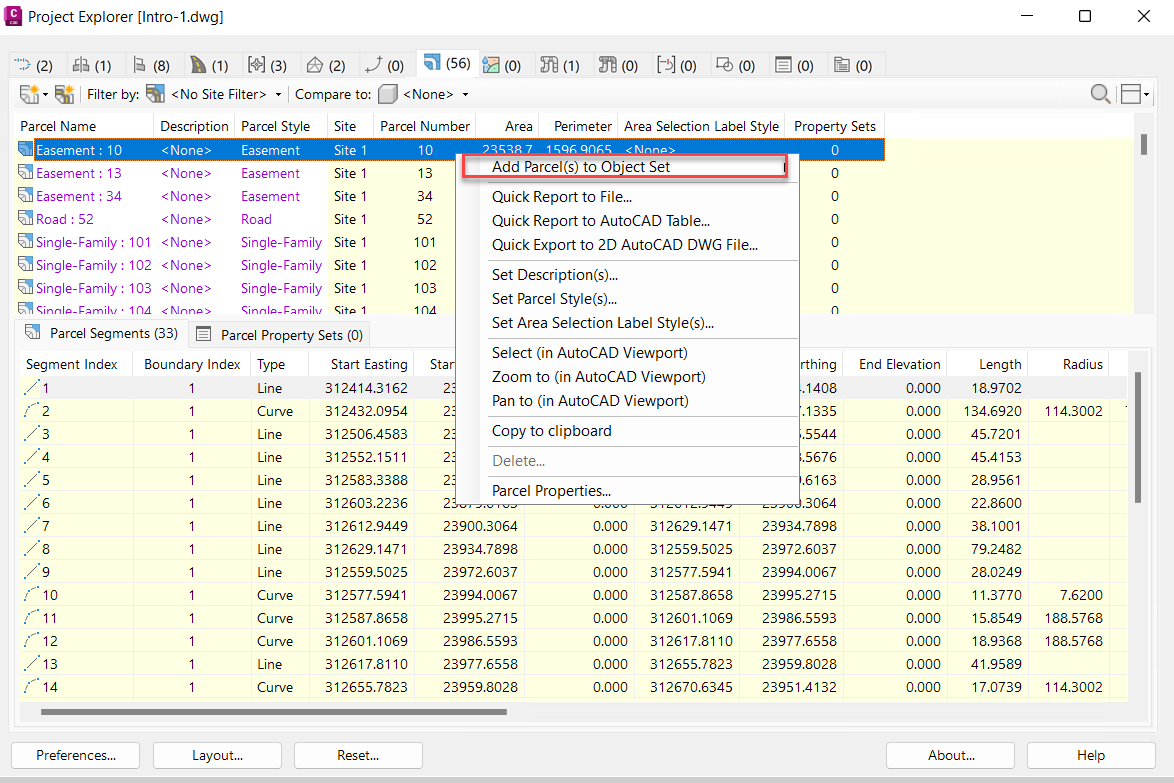
Multiple reports can be generated or updated using the Object Sets feature in Project Explorer.
To create a new
Object Set which generates a report or spreadsheet, select one or more objects from any object list pane in the
Project Explorer window and select Add to Object Set  New Object Set from the right-click menu.
New Object Set from the right-click menu.
In the Create Object Set window, choose a Layout Style and Report Style and set the file name, file type and output path for the report file that you would like to generate. The report can then be generated by clicking the Run Action button in the Object Sets tab within the Project Explorer window.