Use the Break command to break a feature line into two feature lines. The prompts for this command are similar to the AutoCAD Break command.
Click two points to specify both sides of the break. By default, the point at which you select the feature line is the first break point, or enter First to select a different break point.
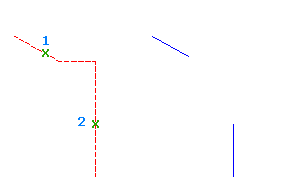
-
Click

 Find.
Find.
- Select the feature line to break:
- Specify the second break point. Note: if you enter the @ character at the prompt for the second break point, it uses the first point location, creating a break without a gap.