Creates a new feature line from an offset and difference in elevation from a selected feature line, survey figure, polyline, or 3D polyline.
Specify the offset distance, the side, and elevational difference or absolute elevation.
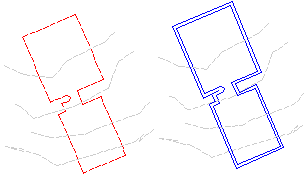
-
Click


 Find.
Find.
- Do one of the following to specify the location for the offset:
- Specify the offset distance, then select the object to offset.
- Enter Through, then select the object to offset and select a through point. The offset will be drawn through this point.
- Do one of the following:
- Specify a point on the side where you want to place the offset. Then specify the elevational difference or the absolute elevation for the offset.
- Enter Multiple and specify the side and elevational difference for each offset.
If you enter Variable, it will display a marker at the first point on the offset feature line. You can specify the elevation difference from the original point or the absolute elevation. After you enter a value, it will move to the next point and prompt for its elevation. It will continue to do this for each point on the feature line until you end the command.
- Select another object to offset, or press Enter to end the command.