In each view, you can change the visibility or graphic display for selected elements.
- Open the view in which you want to override the visibility or graphic display of individual elements.
- In the drawing area, right-click the element, and click Override Graphics in View
 By Element.
By Element.
The View-Specific Element Graphics dialog shows the current visibility and graphic display settings for the element. Expand each section to see its settings.
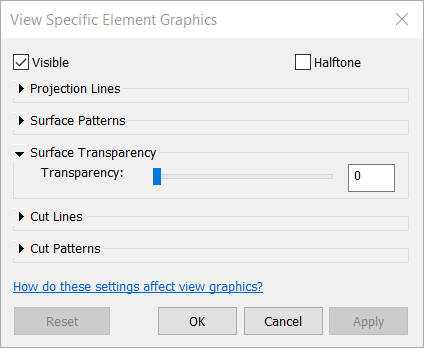 Note: For annotation, import, and detail elements, the dialog displays only relevant override options.
Note: For annotation, import, and detail elements, the dialog displays only relevant override options. - In the View-Specific Element Graphics dialog, change the settings as desired.
- Visible: Show or hide the element in the view.
- Halftone: Blend the line color of an element with the background color of the view. All line graphics (including fill patterns) and solid fills are drawn halftone when this option is selected. Halftone has no effect on material color in shaded views.
- Projection Lines: Edit the pattern, color, and weight of lines for projected elements.
- Surface Patterns: Edit the visibility, color, and fill pattern for its foreground and background.
- Surface Transparency: Display only lines for the element and not surfaces. Use the Transparency slider to set the percentage of surface transparency.
- Cut Lines: Edit the pattern, color, and weight of lines for cut elements.
- Cut Patterns: Edit the visibility, color, and fill pattern for its foreground and background.
After you change settings, you can click Apply to keep the dialog open and instantly see how the change affects the view.
- When finished, click OK.
The example below shows a section perspective view before and after graphic overrides have been applied to individual elements. A red colored thickened line is applied to the cut edges of some elements to highlight the sectional quality of the model. The surface pattern and cut pattern of the topography has been overridden to visually separate it from the building model.
 Example - Section Perspective (Before Override) |
 Example - Section Perspective (After Override) |