When you use an AEC dimension tool, the Pick points option lets you select the base point and OSNAP points on an AEC object to create an associative dimension. In addition, you can define an offset from a selected point, so that virtually any point on an object can be dimensioned. This option lets you dimension AEC objects for which dimension points cannot be set in the AEC dimension style, like multi-view blocks or 2D building sections, or objects for which the dimension point you need is not settable in the style. For example, you cannot dimension the location of a pilaster in a wall in the AEC dimension style, but you can pick an endpoint on the wall, and then offset it so that becomes a dimension point for the pilaster location.
Because a dimension generated by picking points on objects is associative, if you move the object, the dimension points are updated accordingly, observing any offsets you have specified.
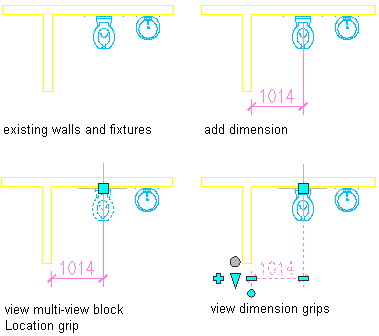
Picking associative points to dimension
For AEC objects that cannot have associative dimension points specified in the AEC dimension style, you can pick points on the object in the drawing to generate an associative dimension; points that are picked on the object remain associative to the object.
You can pick either the base point of an object to dimension or any of its OSNAP points. For each point, you can additionally define an offset from the picked point to the dimension point, so that you can dimension virtually any point on an object.
You can also pick a point on an object that can be set in the dimension style, in case you want to dimension a point that is not included in the style-based points. For example, if you want to dimension a recess in a wall with an individual dimension point, you can pick a point on the desired location on the wall.
The following AEC objects can be dimensioned associatively only by picking points on them:
- Multi-view blocks Note: You cannot dimension multi-view blocks that have Xdata attached to them.
- Curtain wall units
- AEC polygons
- Mask blocks
- 2D Sections/Elevations
- Entity references
- Layout curves
- 3D layout volumes