Lists the latest received macro insights based on matches to the command sequences you executed in the product.
COMMANDMACROS (Command) Find
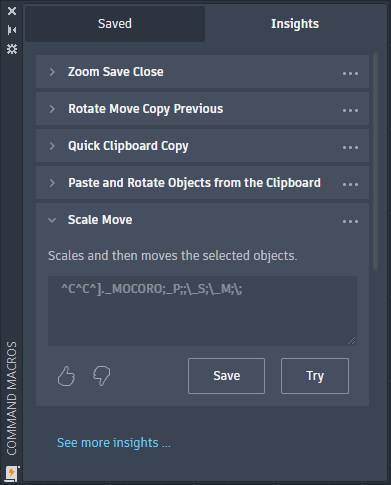
Macro insights provide command macro recommendations based on the commands you frequently use together. Command macro recommendations can be tried from this tab, and saved if useful to the Saved tab. Once saved, you can use a command macro as designed or personalize a command macro to further optimize your workflows or align it with your company or client standards.
List of Options
The following options are displayed.
- Macro Insight
-
Each listed macro insight contains a name, a description, and an associated command macro string. Only the name of a macro insight is visible when collapsed.
When a macro insight is expanded, these options are available:
- Description - Displays information about the actions that will be performed when you try or run the command macro.
Note: Some associated command macros contain default values that allow you to try the insight. These default values are called out as a note following the description. Once a macro has been added to the Saved tab, you can use the Edit in CUI option to edit the command macro in the Customize User Interface (CUI) Editor.
- Command Macro String - Displays the macro string to be executed when you try or run the command macro.
- Is This Helpful? - Controls used to provide feedback about the macro insight.
- Save - Adds the macro insight as a command macro to the Saved tab from where it can be used.
- Try - Runs the macro string associated to the command macro.
- Description - Displays information about the actions that will be performed when you try or run the command macro.
- Show More Options (...)
-
This menu allows you to perform the following actions on a macro insight:
- Try - Runs the macro string associated to the command macro.
- Save - Adds the macro insight as a command macro to the Saved tab from where it can be used.
- Dismiss - Suppresses the display of the macro insight.
- See More Insights
-
Displays the Start page and sets the Macro Insights tab current. From the Macro Insights tab, you can view other available personalized insights.